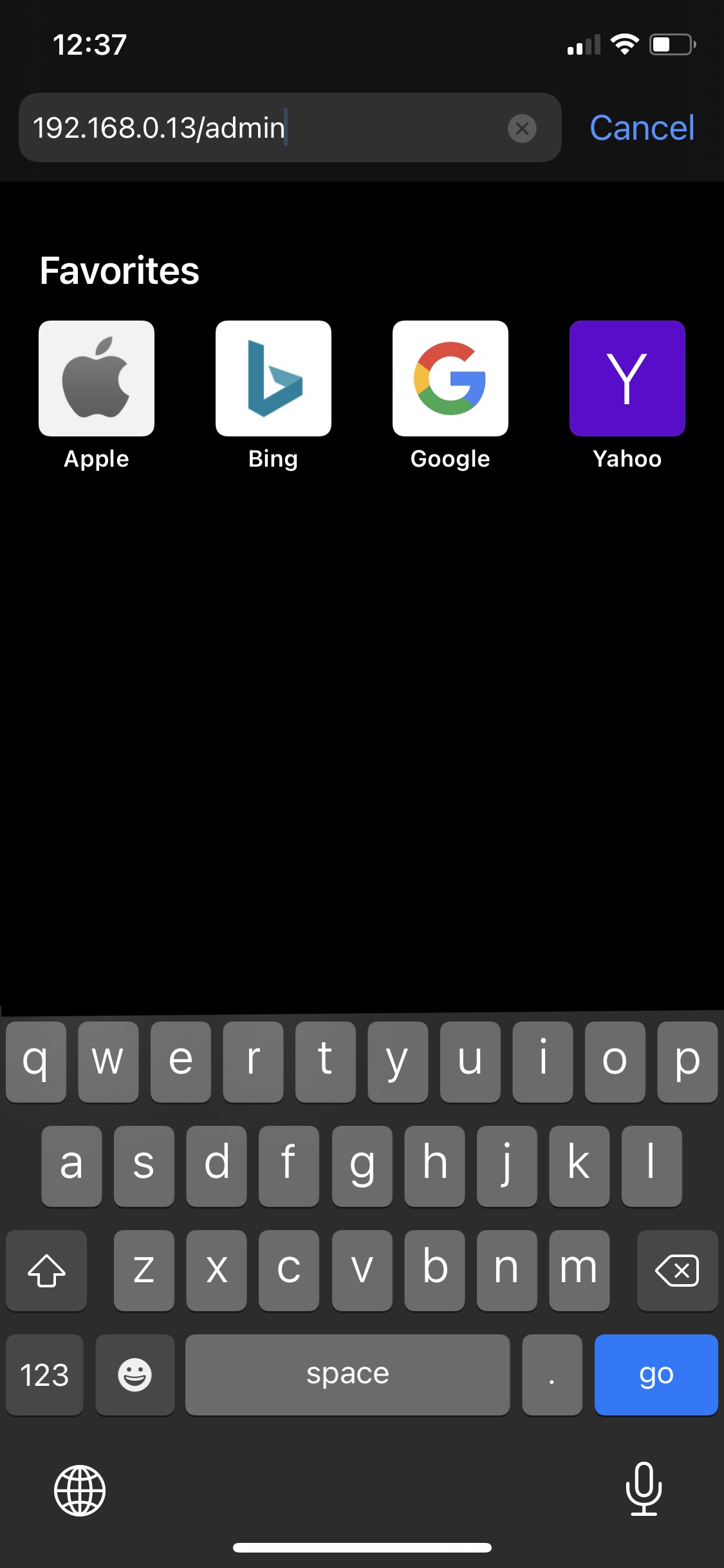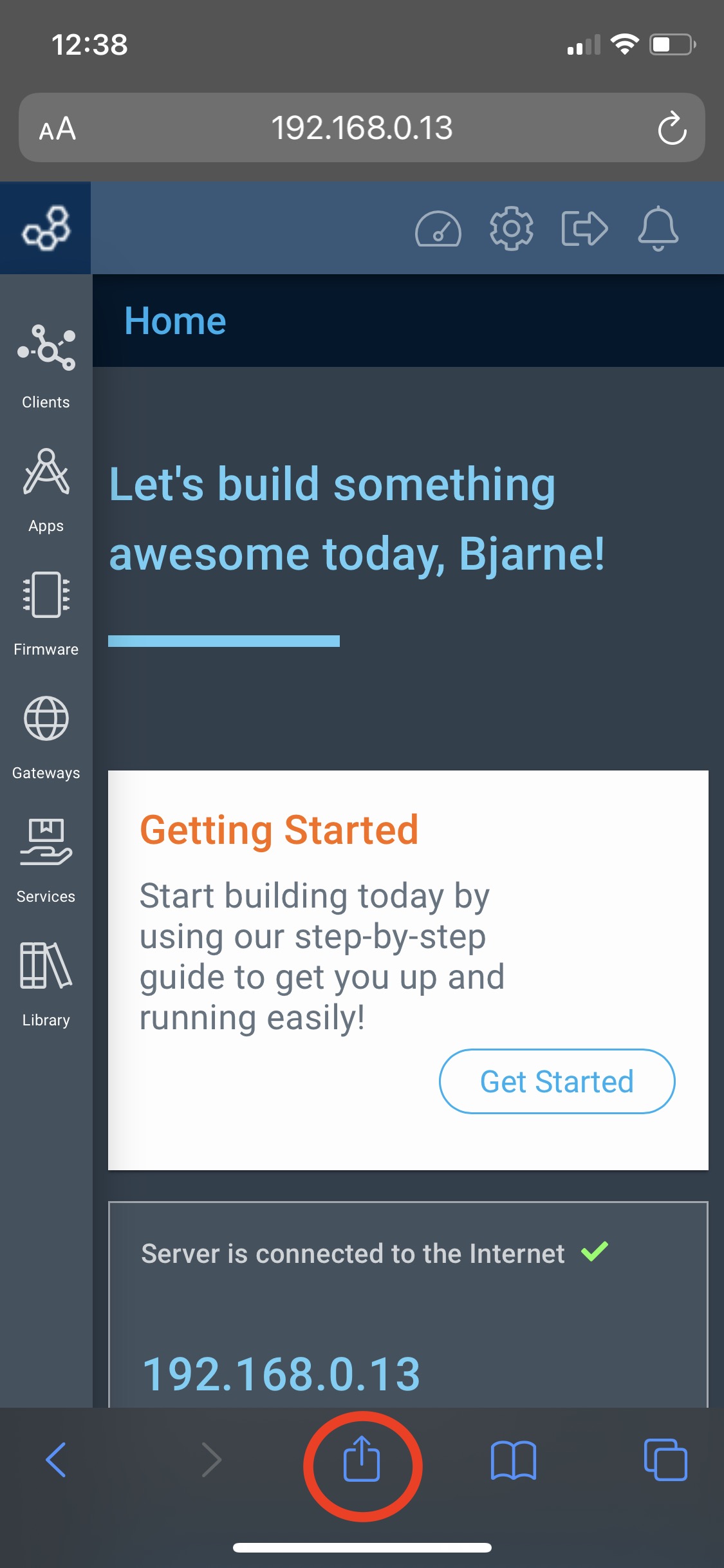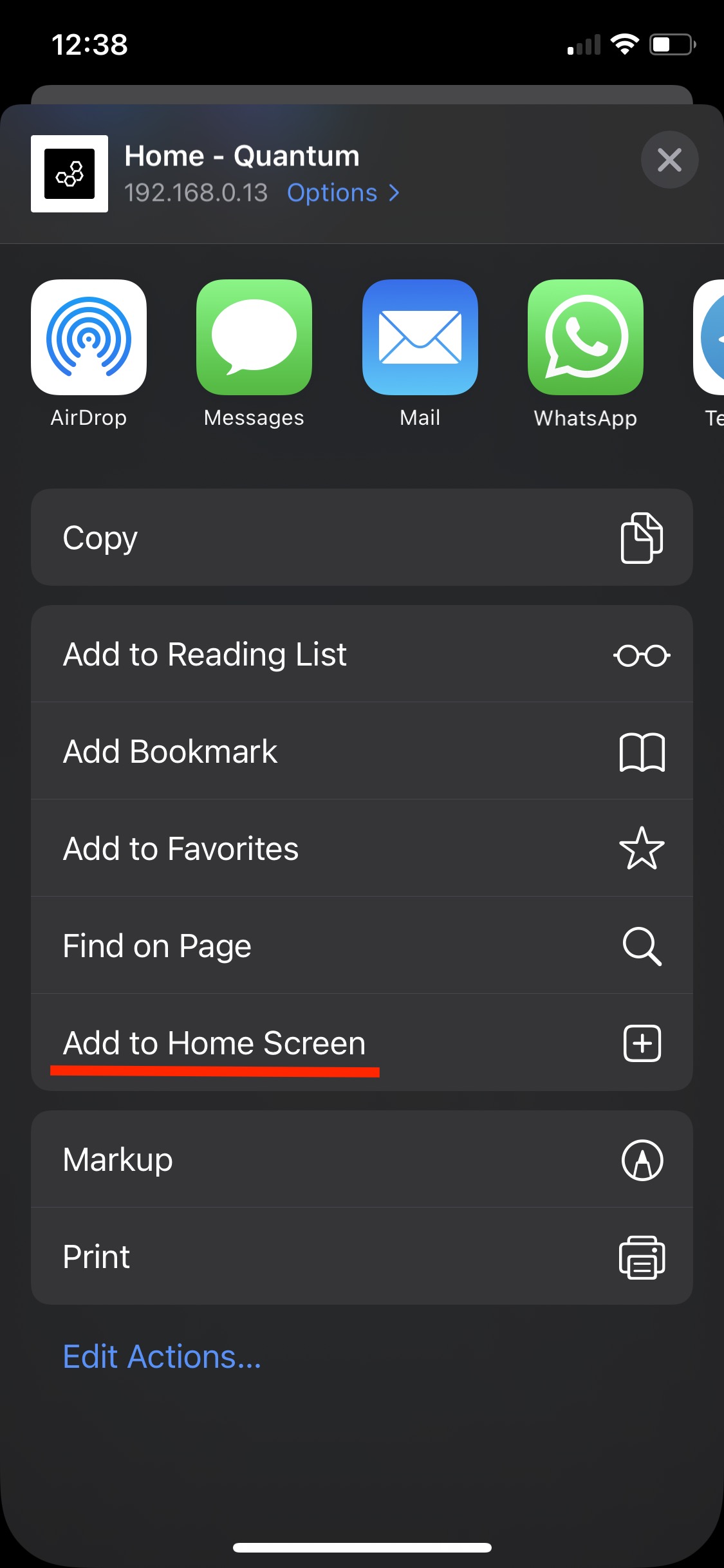If you want to control the dashboard of your applications from your mobile device, you can install an app of your Q-Server Website on your home screen by following this guide.
...
While Quantum Integration doesn’t offer a standalone app yet that can be downloaded through the various stores there is a great alternative to get an app like experience setup on your mobile device.
...
For iOS
Launch Safari on your device. This does not work from the Google “Chrome“ app.
Enter into the address field your Q-Server address. You can either find your ip address when you login to your quantum cloud account at cloud.quantumintegrate.com or you can copy the ip address from your desktop browser url bar.
Your Q-Server should pop up like on your desktop.
Tap in your PIN code to unlock your system.
You will find yourself on the main screen. Tap the upload button in the middle of your bar at the bottom of your screen.
Scroll down till you find the “Add to Home Screen“ button and tap it.
Now you can change the Name of the app if you want to. If you are ready to go tap add.
Safari will close automatically and you will be taken to where the icon is located on your device’s desktop.
Tap on the app. You should find yourself on the home screen of the server. Just tap on Dashboard in the top. Now you can access your applications from your mobile device!
...
8. Tap on the app. You should find yourself on the home screen of the server. Just tap on Dashboard in the top. Now you can access your applications from your mobile device!
...
If you have any issue during this setup feel free to reach out to support@quantumintegrate.com.