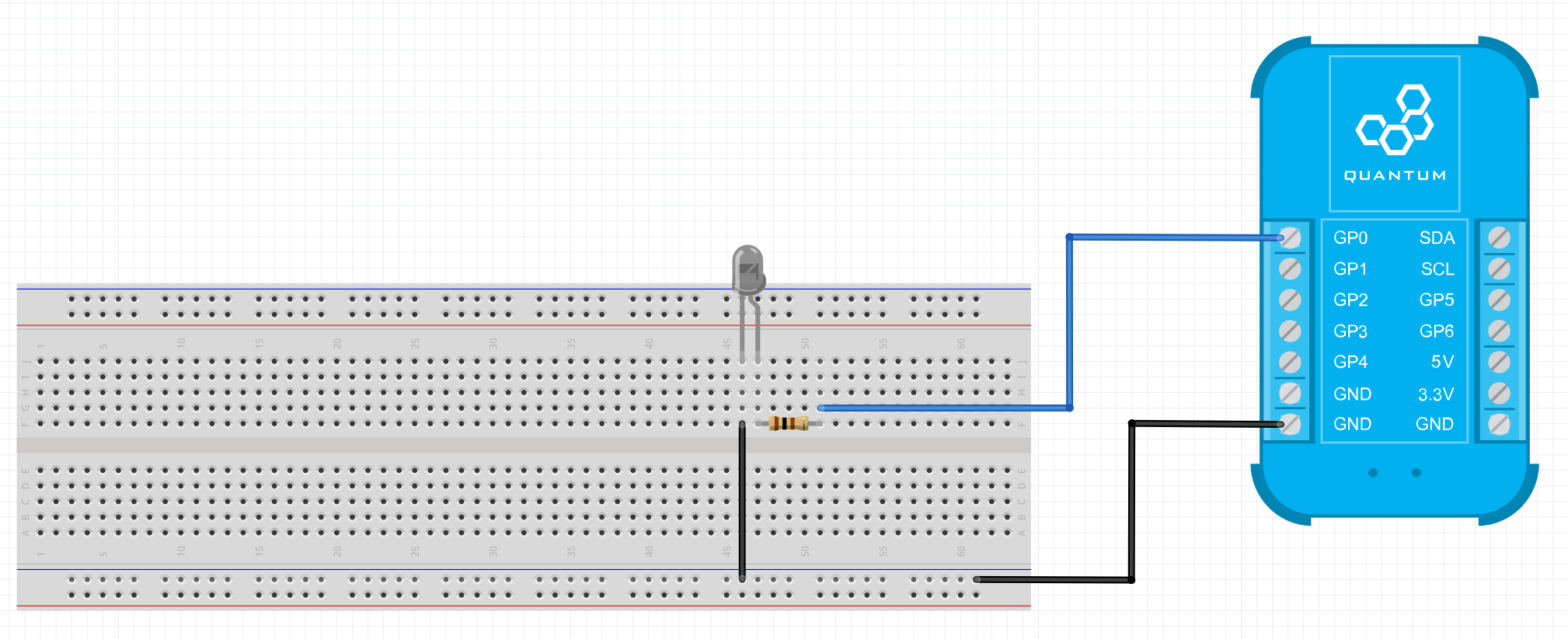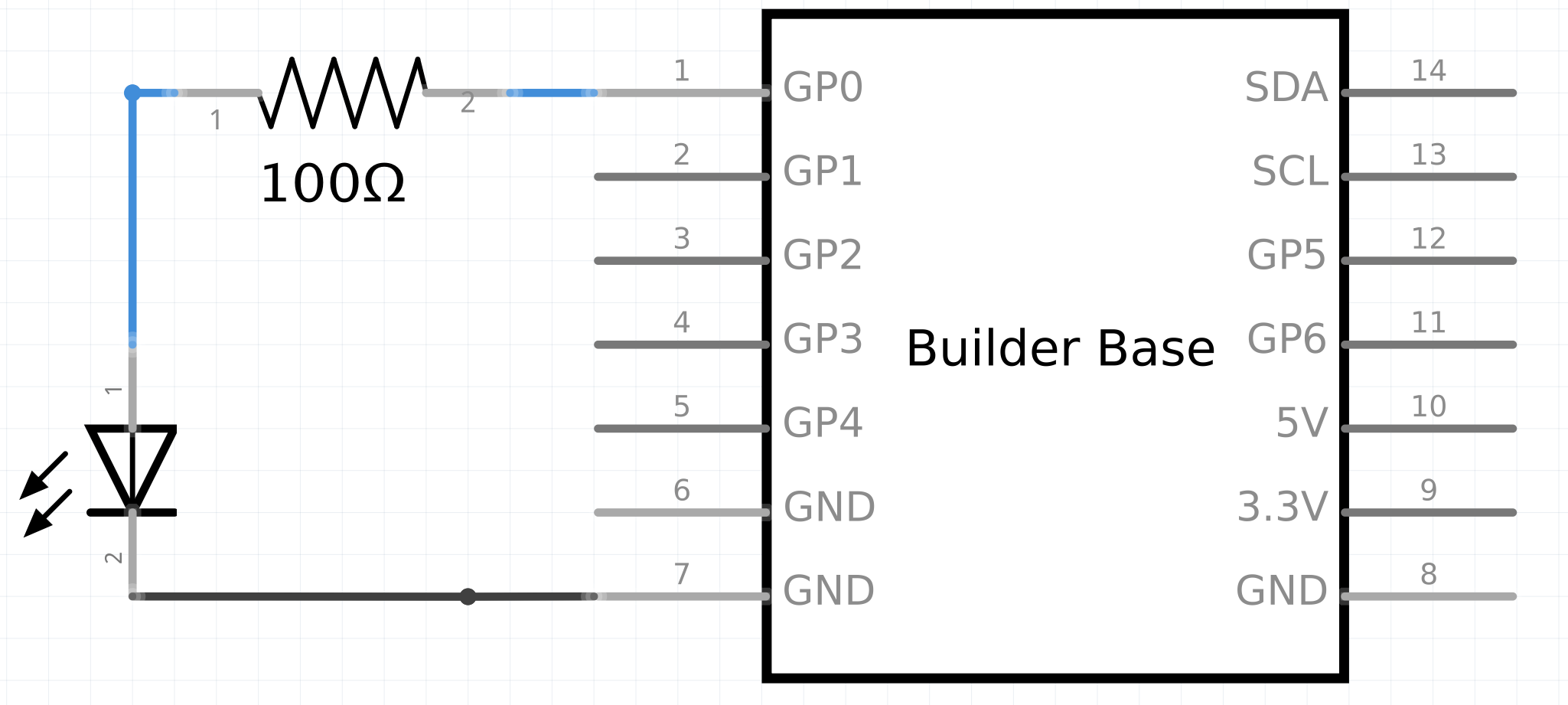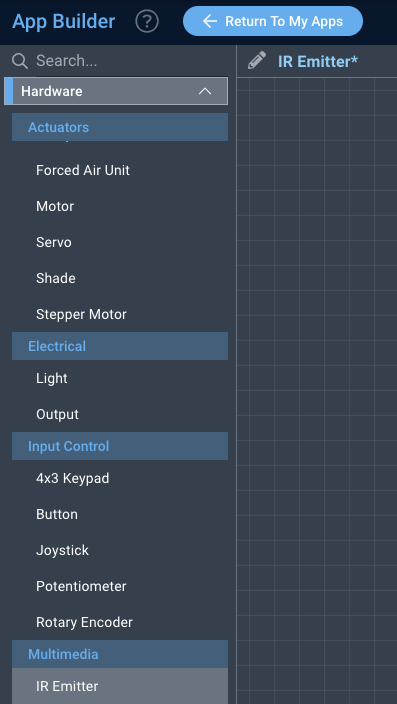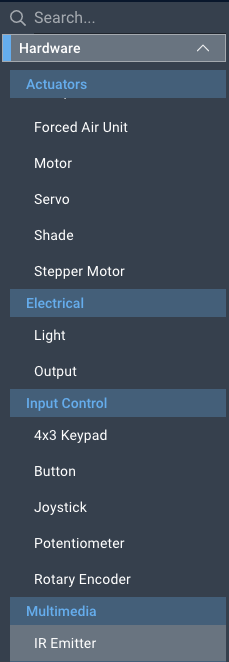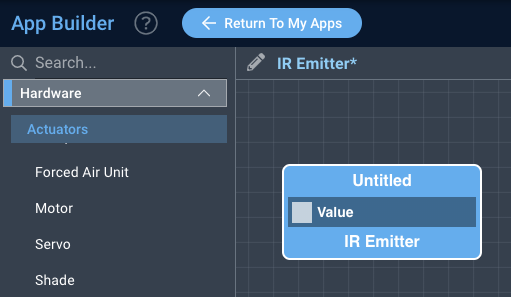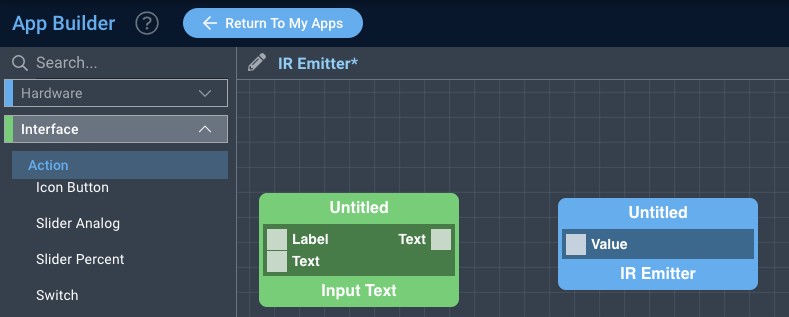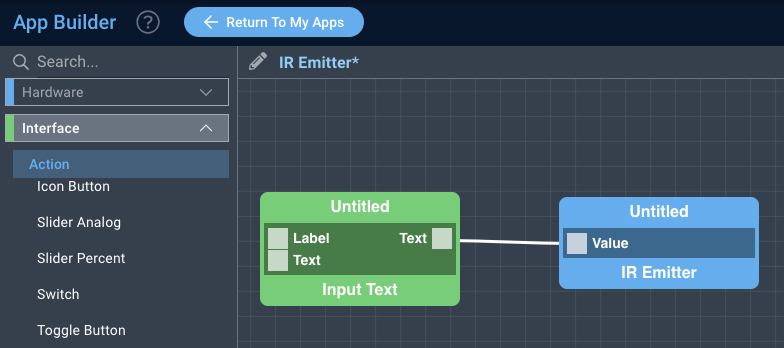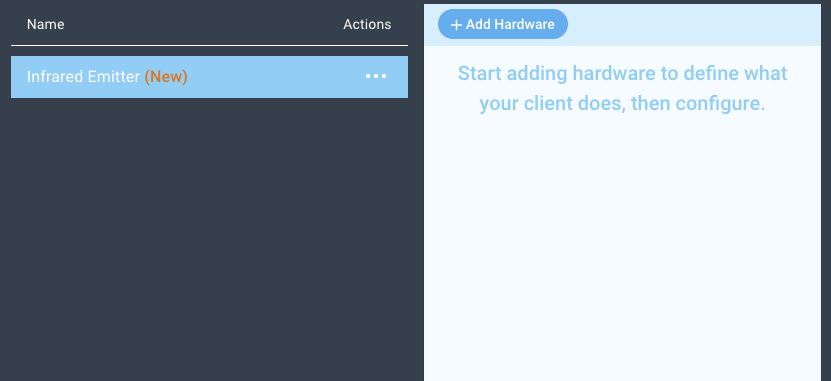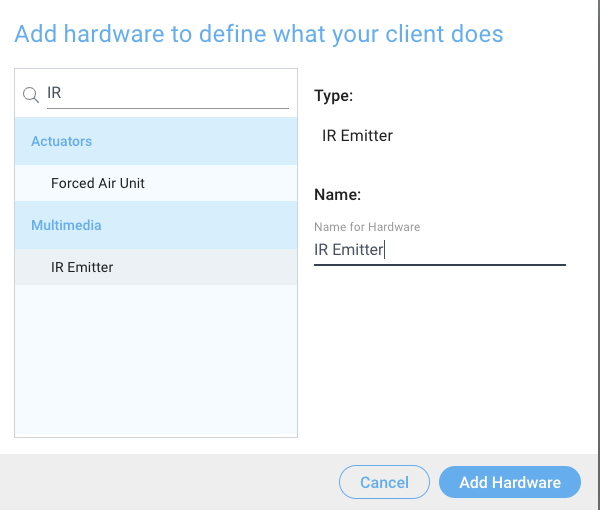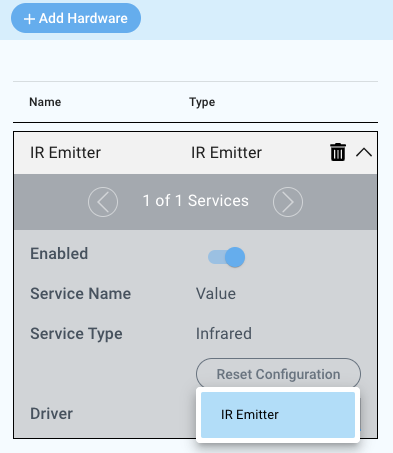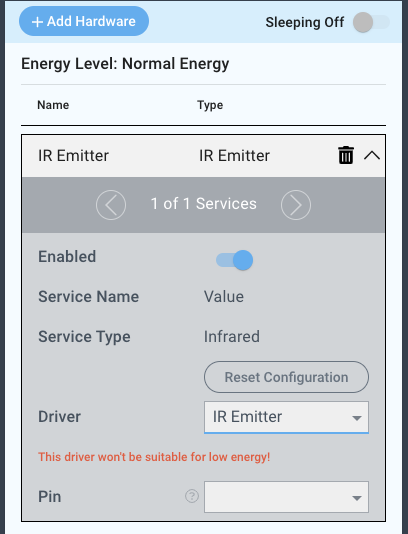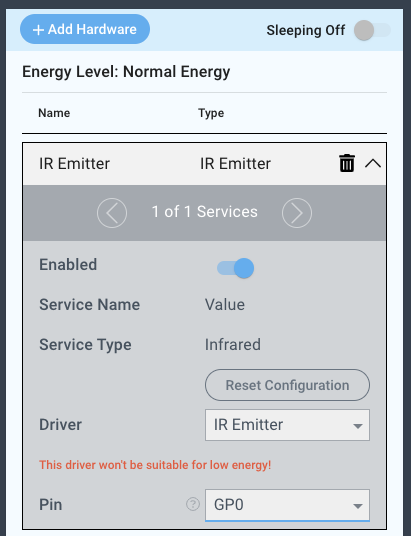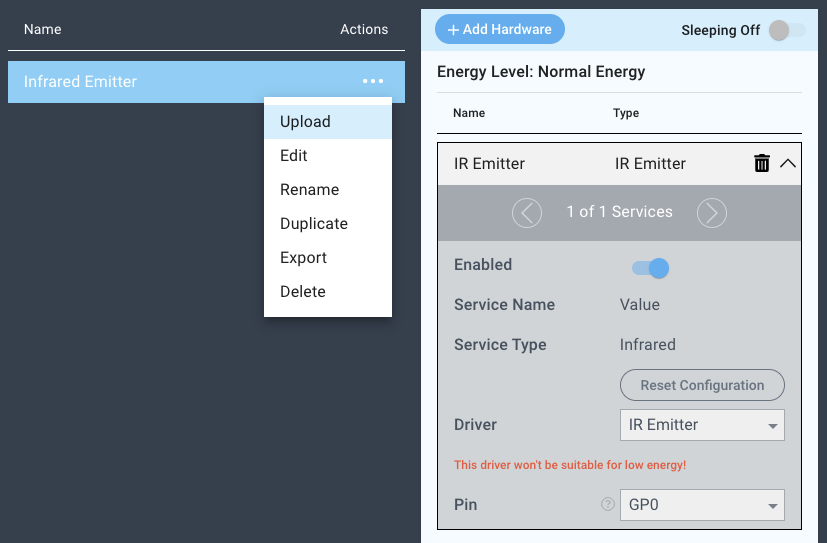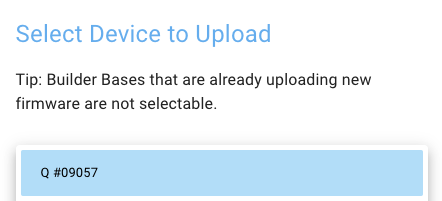| Table of Contents |
|---|
Introduction
The IR Emitter driver is used in conjunction with an IR LED to emit IR signals which can control various devices.
Driver Parameters
The IR Emitter driver has one parameter that needs to be configured:
Pin
This is the pin the IR led is connected to. Any pin is suitable.
Wiring
Example
The IR led is connected to GP0 through a current limiting resistor. Special care should be given to IR LEDs since they can easily burn through. 100Ω is a good value for a driving voltage of 3.3V, which is being sourced by the GP pins.
Breadboard
Schematic
Used Pins
Used Pins | Description |
|---|---|
GP0 (can be any GP pin) | This pin drives the IR LED |
GND | This pin provides the GND |
How to write an App
Navigate to the App Builder and create a new application. You can find the “Light” code object under the “Hardware” Tab in the object drop down menu on the left, or you can also use the search bar.
Drag the “IR Emitter” object onto the canvas.
Next, located under the interface tab, drag an “input text” object onto the grid.
Finally, connect the text port from the input text object to the value port on the IR Emitter, and save your application.
How to create a firmware
Navigate to the Firmware Builder and create a new firmware file.
Click the “+ Add Hardware” button which will open a modal window. Scroll down in the list to find the “Electrical” section and select the “Light” hardware option.
Give your device a name, and click “Add Hardware”
Next, select the “Dimmed” driver under the driver dropdown menu.
For this example we select:
Pin: GP0
You may now save your firmware file and upload it to one of your clients.
Supported Hardware
LEDs
Most anything that can receive a digital signal
Downloads
Apps
| View file | ||
|---|---|---|
|
Firmware
| View file | ||
|---|---|---|
|
Assets