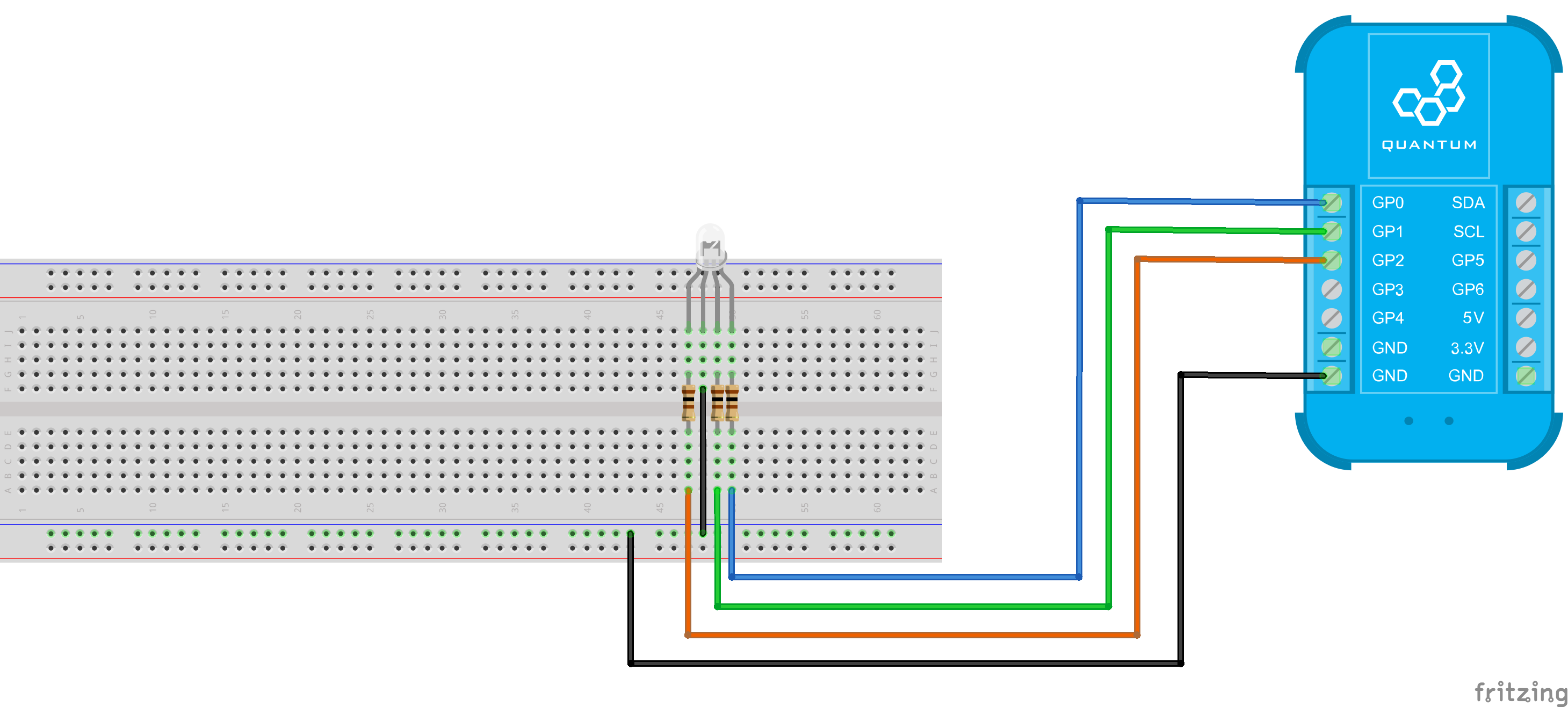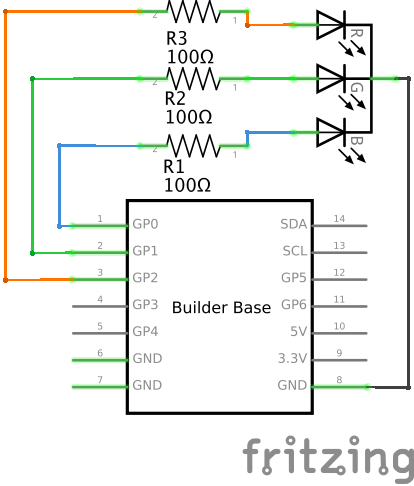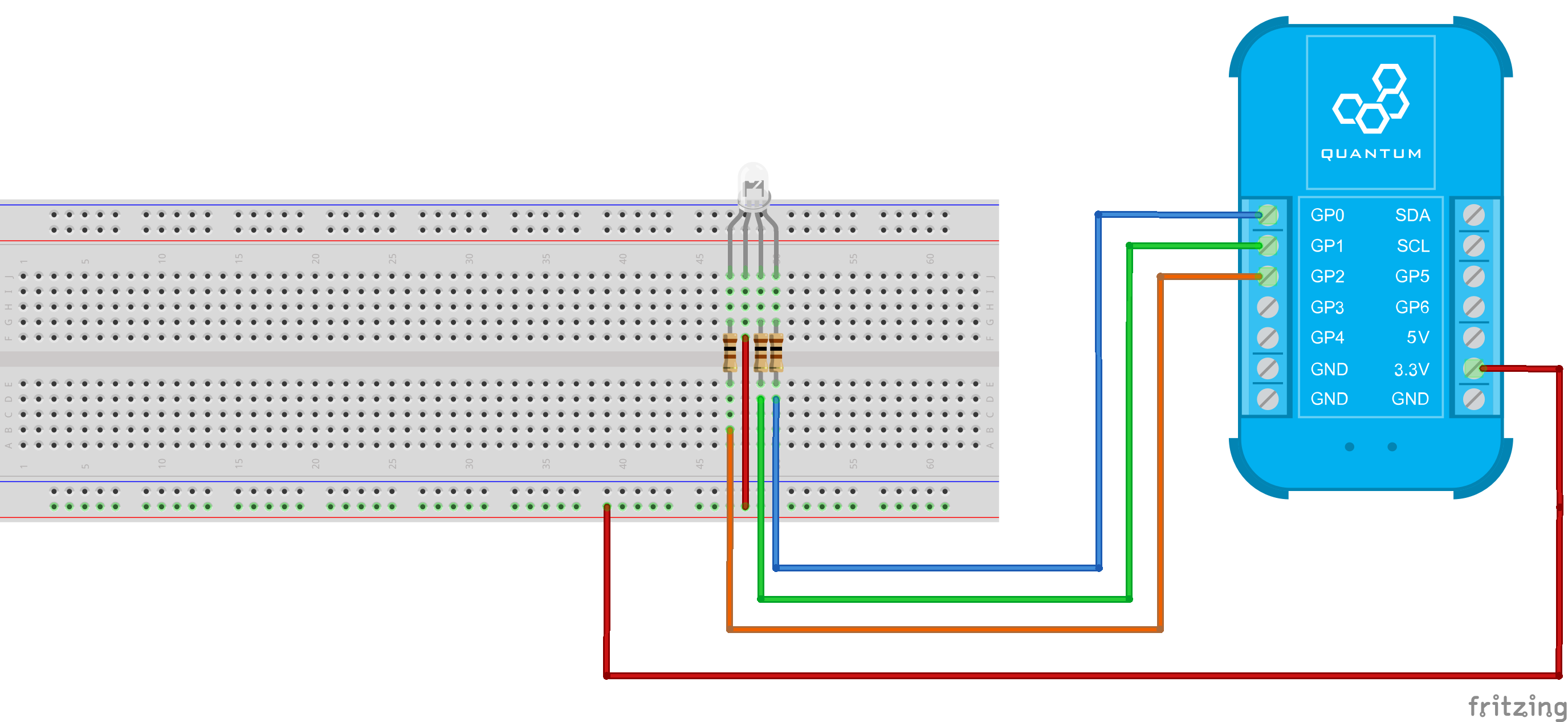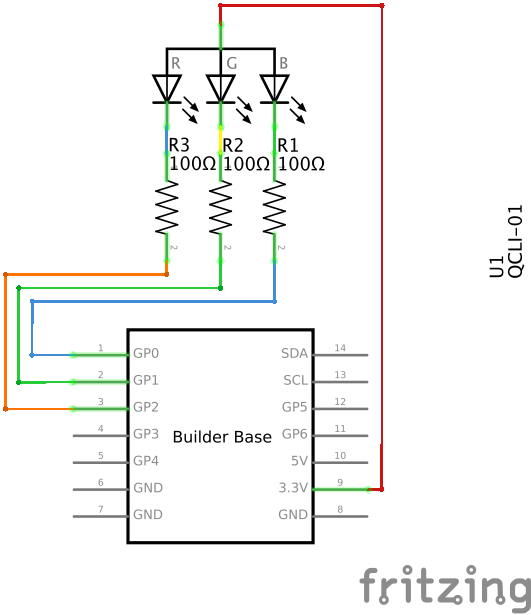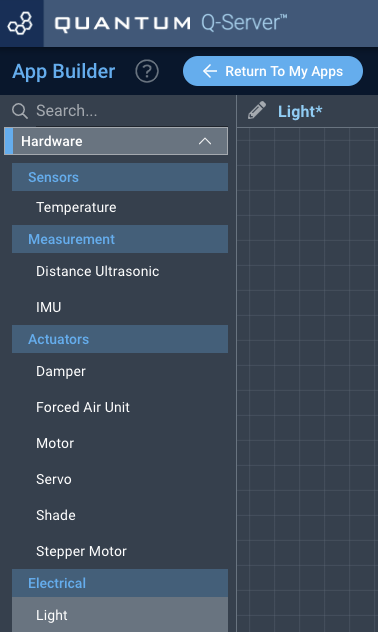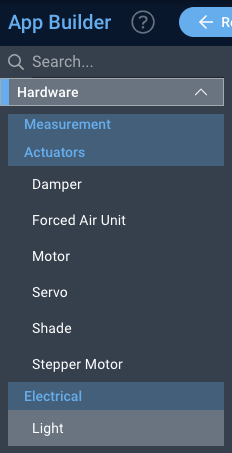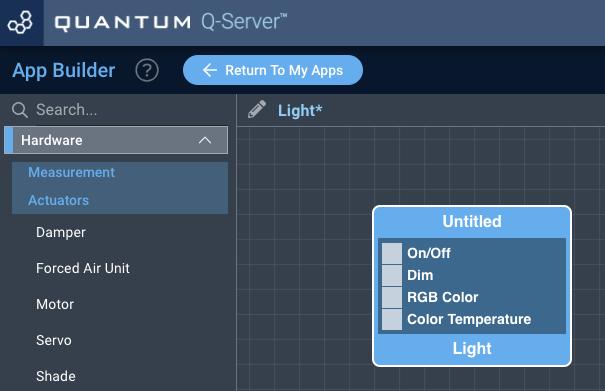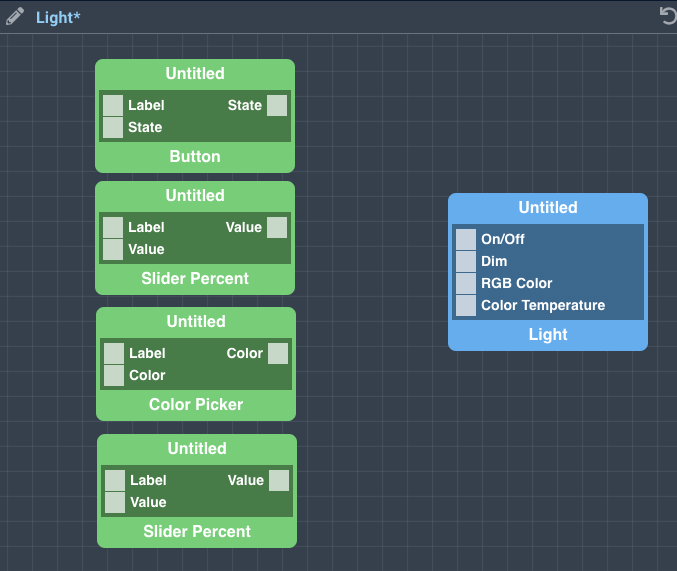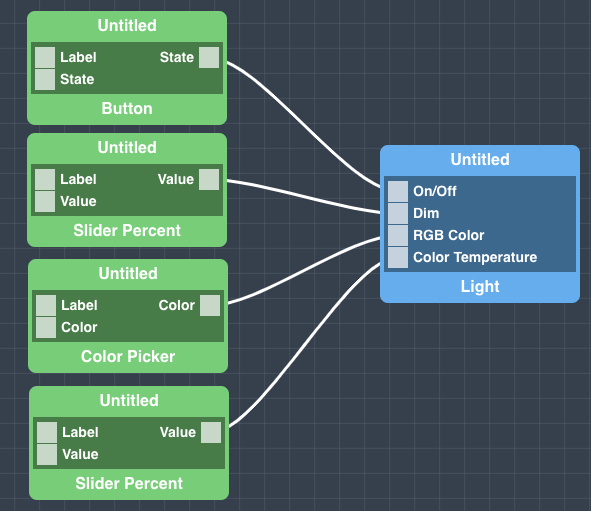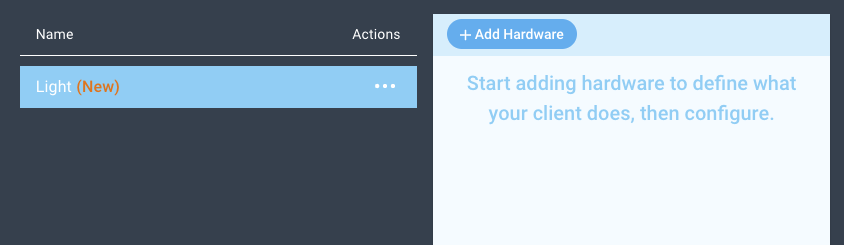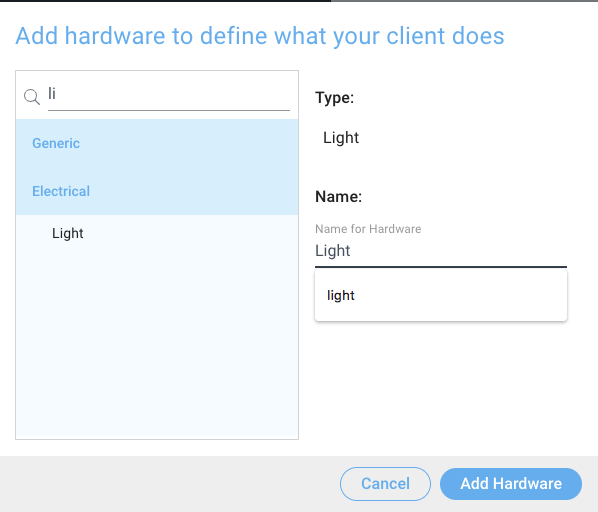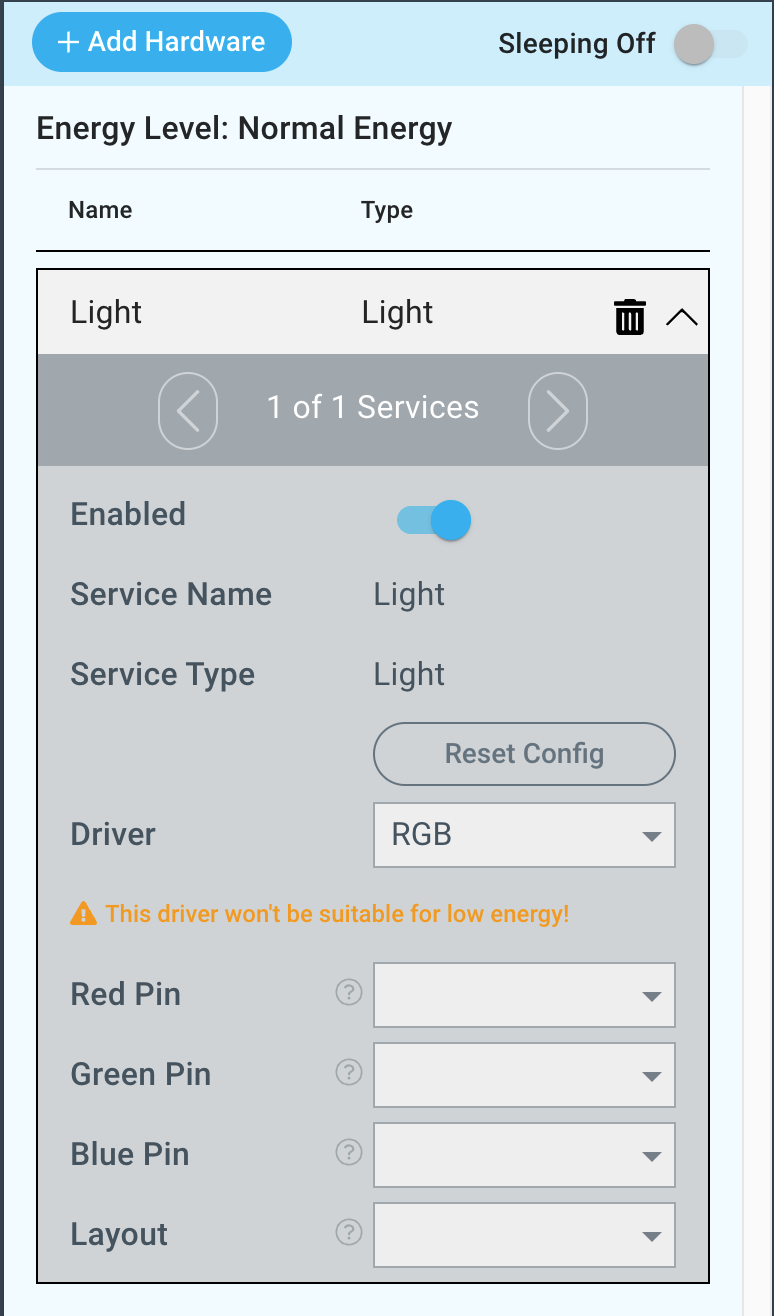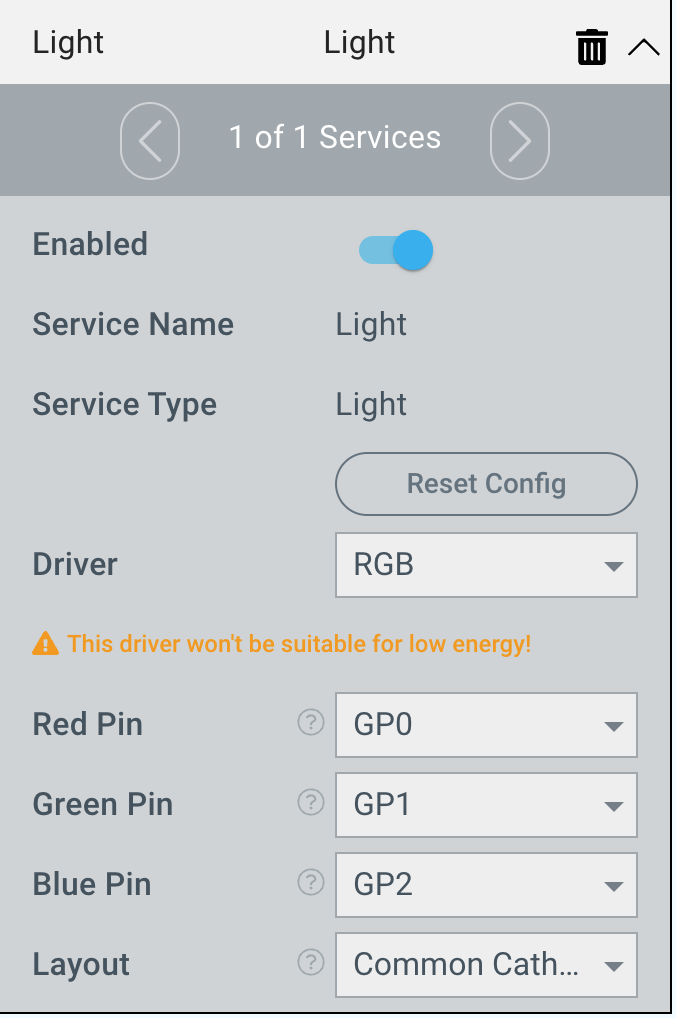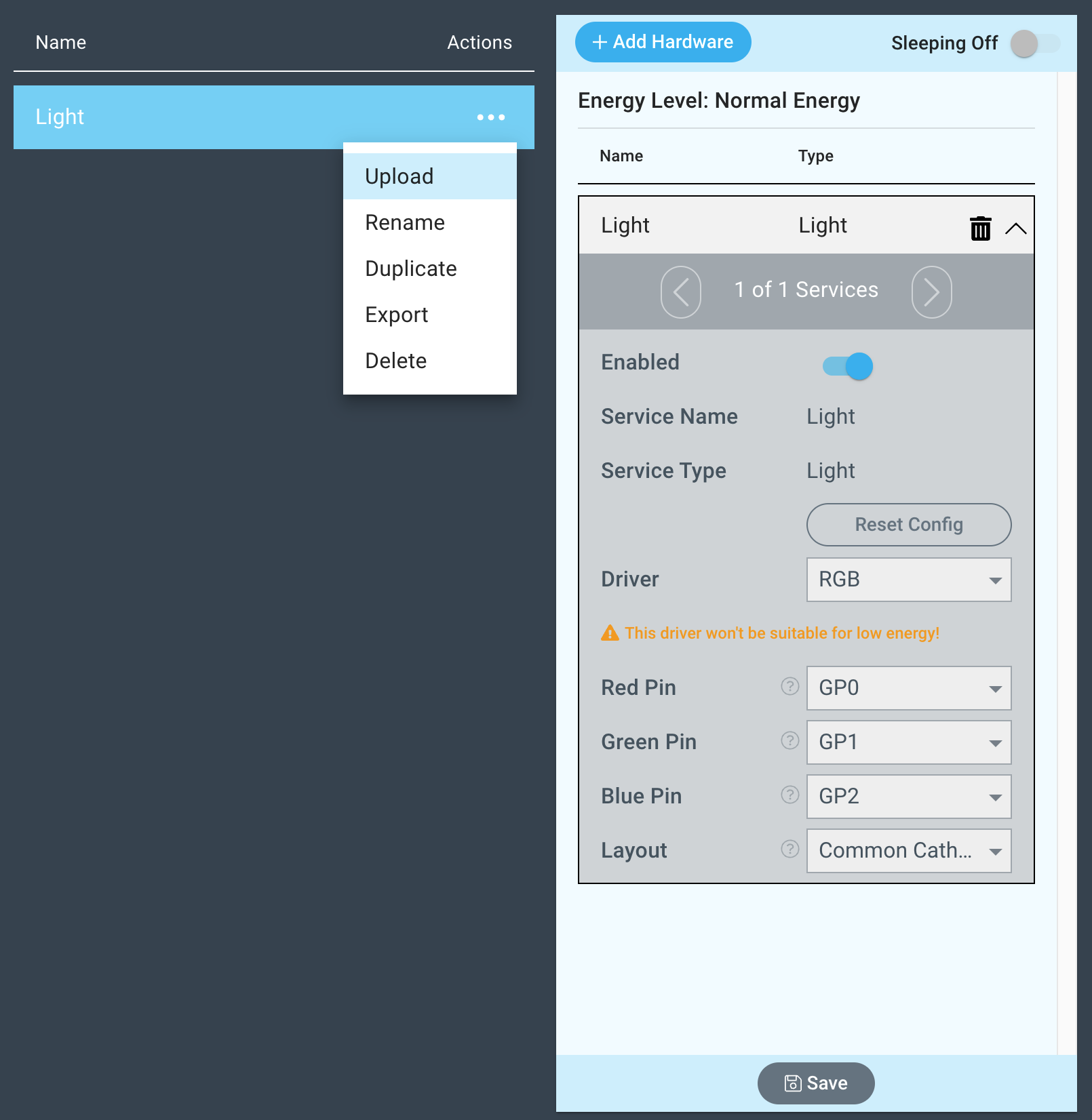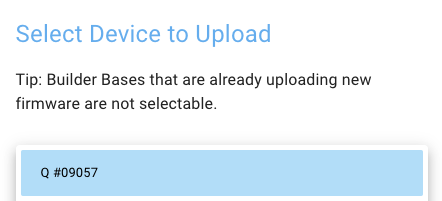| Table of Contents | ||||
|---|---|---|---|---|
|
Introduction
The RGB driver for Lights is used in conjunction with an RGB LED either in common cathode or common anode layout.
Driver Parameters
The RGB driver for Lights has four parameters that need to be configured:
Red Pin
This pin is connected to the red leg of the LED.
Green Pin
This pin is connected to the green leg of the LED.
Blue Pin
This pin is connected to the blue leg of the LED.
Layout
This determines whether the common connection of the LED is connected to GND (common cathode) or 3.3V (common anode).
Wiring
Common Cathode
GP1, GP2 and GP3 are connected to the color pins of the LED through a 100Ω current limiting resistor each. The common cathode leg is connected to GND.
Breadboard
Schematic
Used Pins
Used Pins | Description |
|---|---|
GP0 (can be any GP pin) | Connected to the red leg |
GP1 (can be any GP pin) | Connected to the green leg |
GP2 (can be any GP pin) | Connected to the blue leg |
GND | Connected to the common cathode leg |
Common Anode
GP1, GP2 and GP3 are connected to the color pins of the LED through a 100Ω current limiting resistor each. The common anode leg is connected to 3.3V.
Breadboard
Schematic
Used Pins
Used Pins | Description |
|---|---|
GP0 (can be any GP pin) | Connected to the red leg |
GP1 (can be any GP pin) | Connected to the green leg |
GP2 (can be any GP pin) | Connected to the blue leg |
3.3V | Connected to the common anode leg |
How to write an App
Navigate to the App Builder and create a new application. You can find the “Light” code object under the “Hardware” Tab in the object drop down menu on the left, or you can also use the search bar.
Drag the “Light” object onto the canvas.
Next, located under the interface tab, drag a button, two slider percent, and one color picker objects onto the grid.
Finally, connect the button object to the on/off port, the slider percent object to the dim port, the color picker to the RGB color port, and the other slider percent object to the color temperature port.
How to create a firmware
Navigate to the Firmware Builder and create a new firmware file.
Click the “+ Add Hardware” button which will open a modal window. Scroll down in the list to find the “Electrical” section and select the “Light” hardware option.
Give your device a name, and click “Add Hardware”
Next, select the “RGB” driver under the driver dropdown menu.
For this example we select:
Red Pin: GP0
Green Pin: GP1
Blue Pin: GP2
Layout: Common Cathode
You may now save your firmware file and upload it to one of your clients.
Supported Hardware
Light
Most anything that can receive a digital signal
Downloads
Apps
| View file | ||
|---|---|---|
|
Firmware
| View file | ||
|---|---|---|
|
Assets