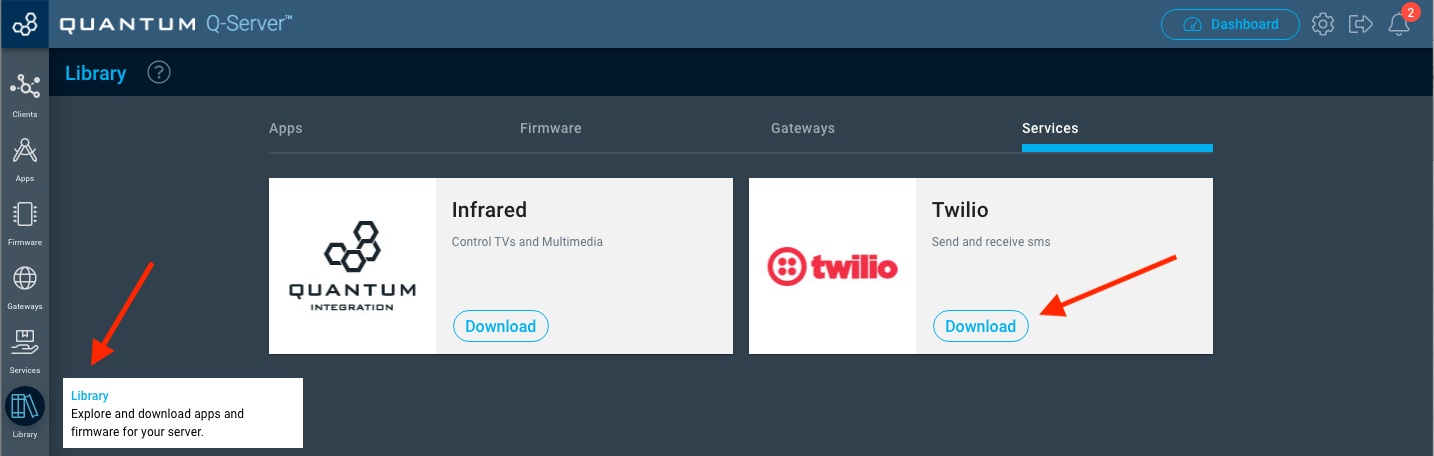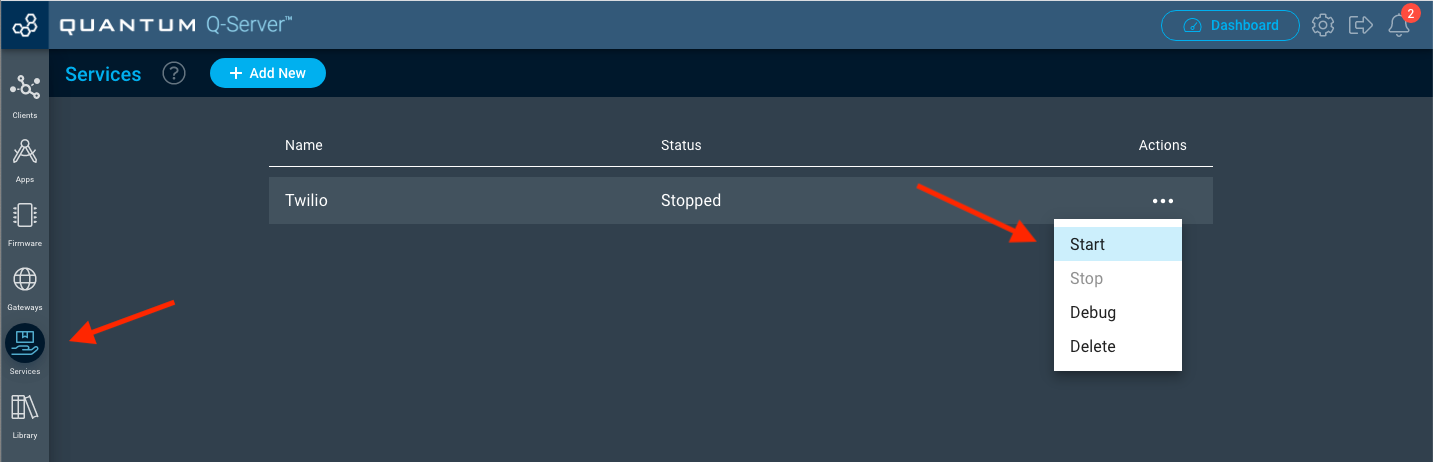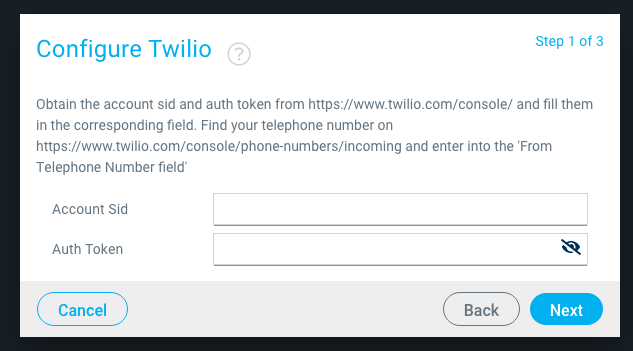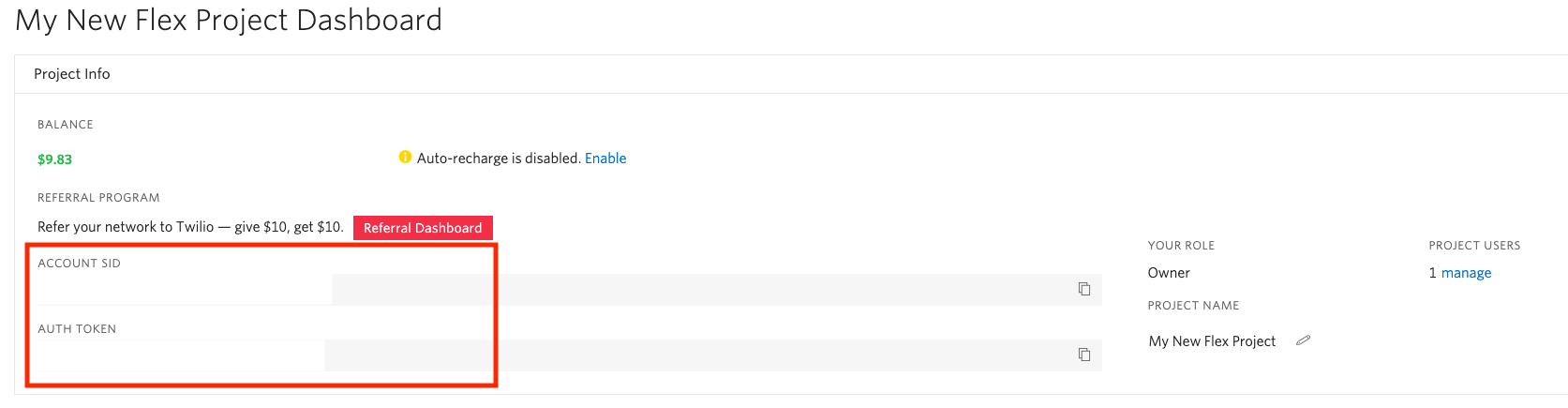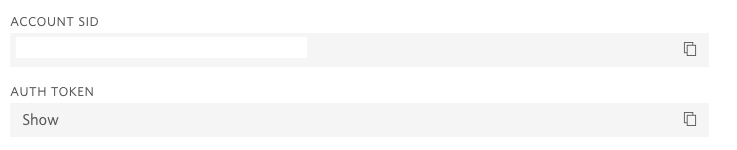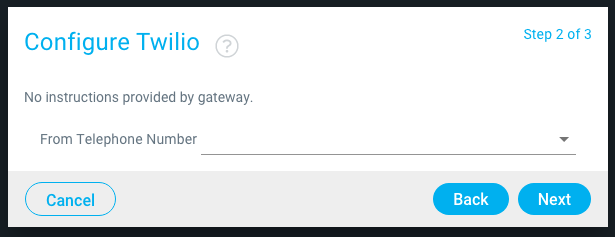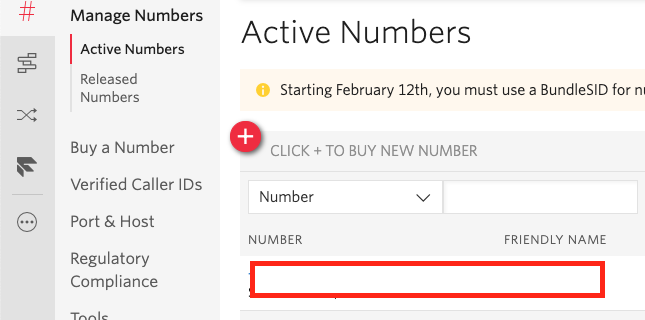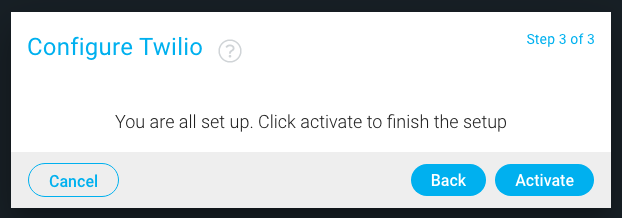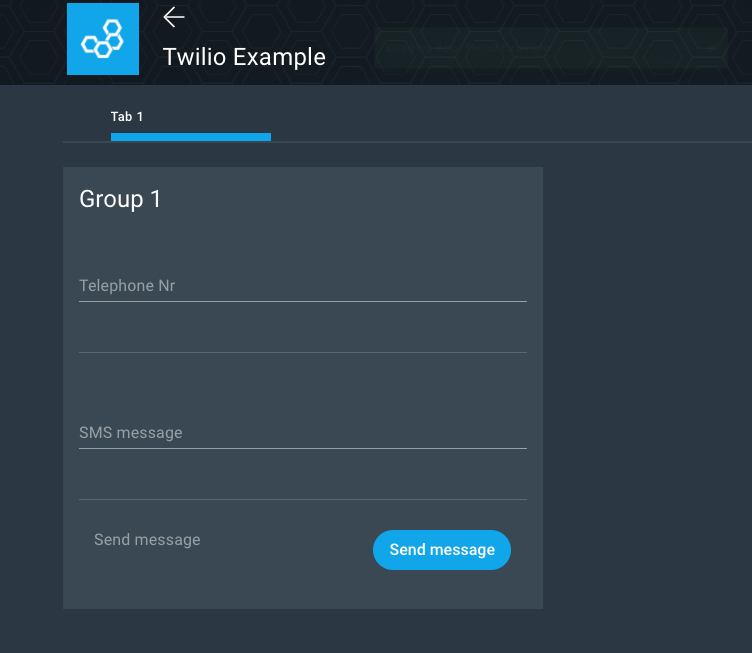| Table of Contents | ||||
|---|---|---|---|---|
|
Introduction
The Quantum Twilio Integration lets you send out SMS messages from within your application.
Installation
Create a Twilio Account
Add funds to your account (each SMS will cost a few cents so you will need to do this)
Navigate to your Q-Server and click on ‘Library’ on the left side of your screen and click ‘Download’ on the Twilio banner.
Select the ‘Services’ tab on the left side of the screen and click ‘Start’ under the actions menu for Twilio
A configure window will appear. Copy the required information from your Twilio account into each field and click ‘next’.
Copy your account SID and Auth Token from the starting page page
Select the “From Telephone Number”. This number corresponds to your active numbers in the Twilio dashboard.
When you are done. Click ‘Activate’
Usage
To use this service inside your application add the Twilio Service Object to you application. Like so:
...
| Info |
|---|
The SMS Message port will send out the message whenever it is triggered. So make sure to prepare your wanted string in a Static String like shown in the image above. |
| Info |
|---|
The Telephone number port is the target Phone number so you can dynamically set that number to the needs of your application |
Example App
Application
...
| View file | ||
|---|---|---|
|
Screenshots
App Screen:
...