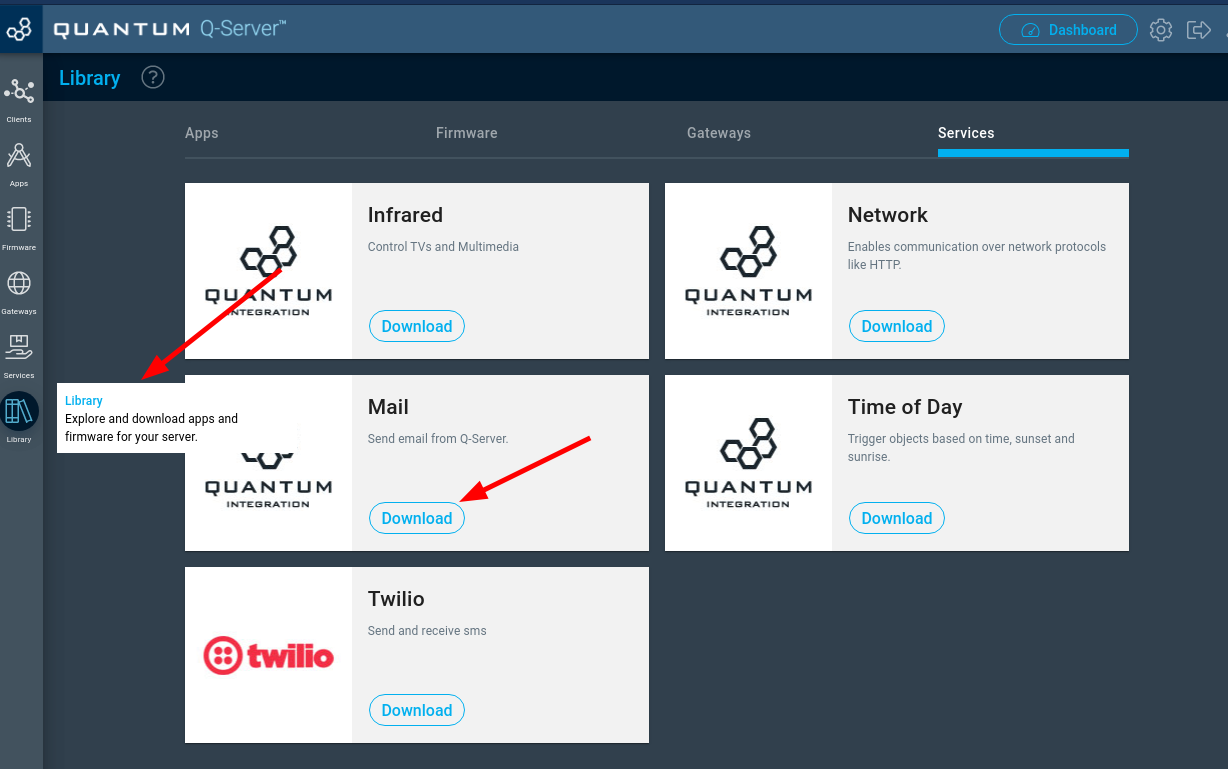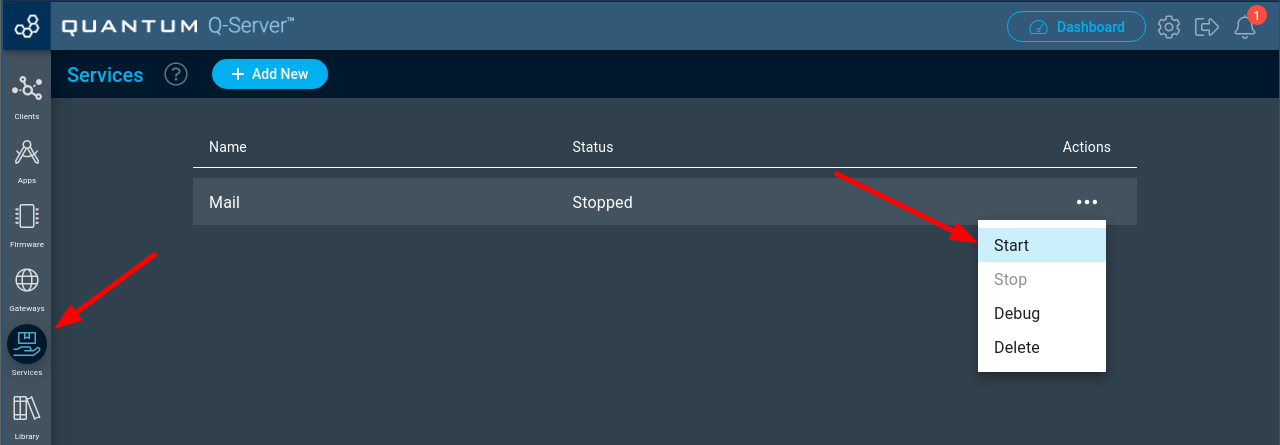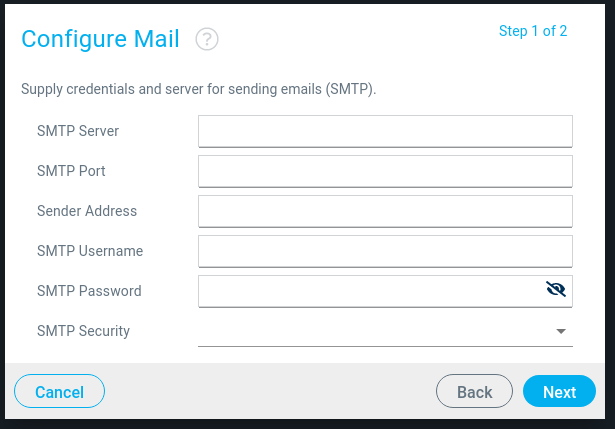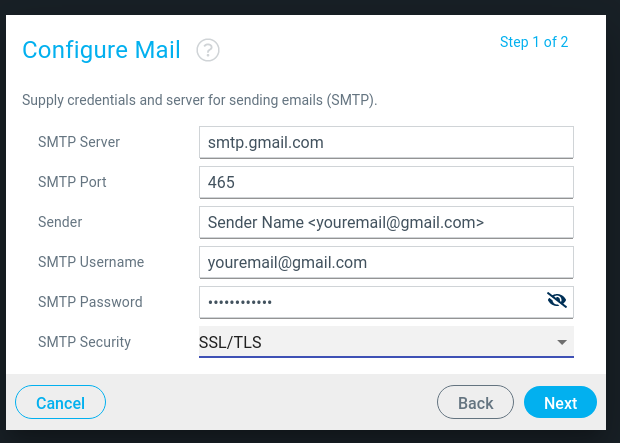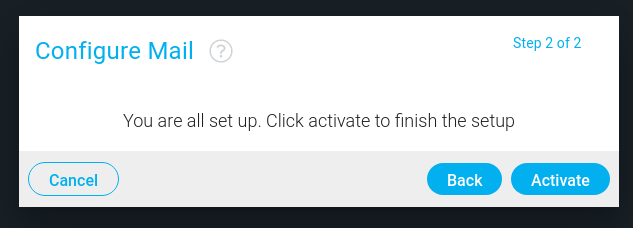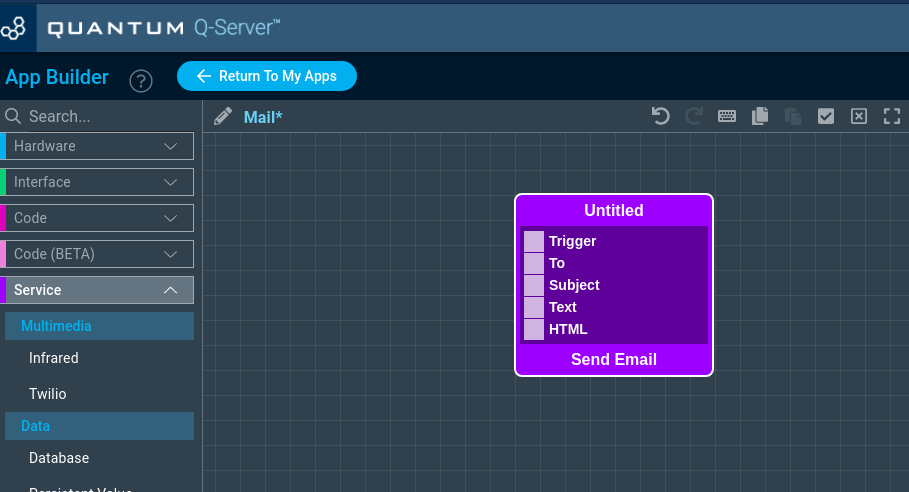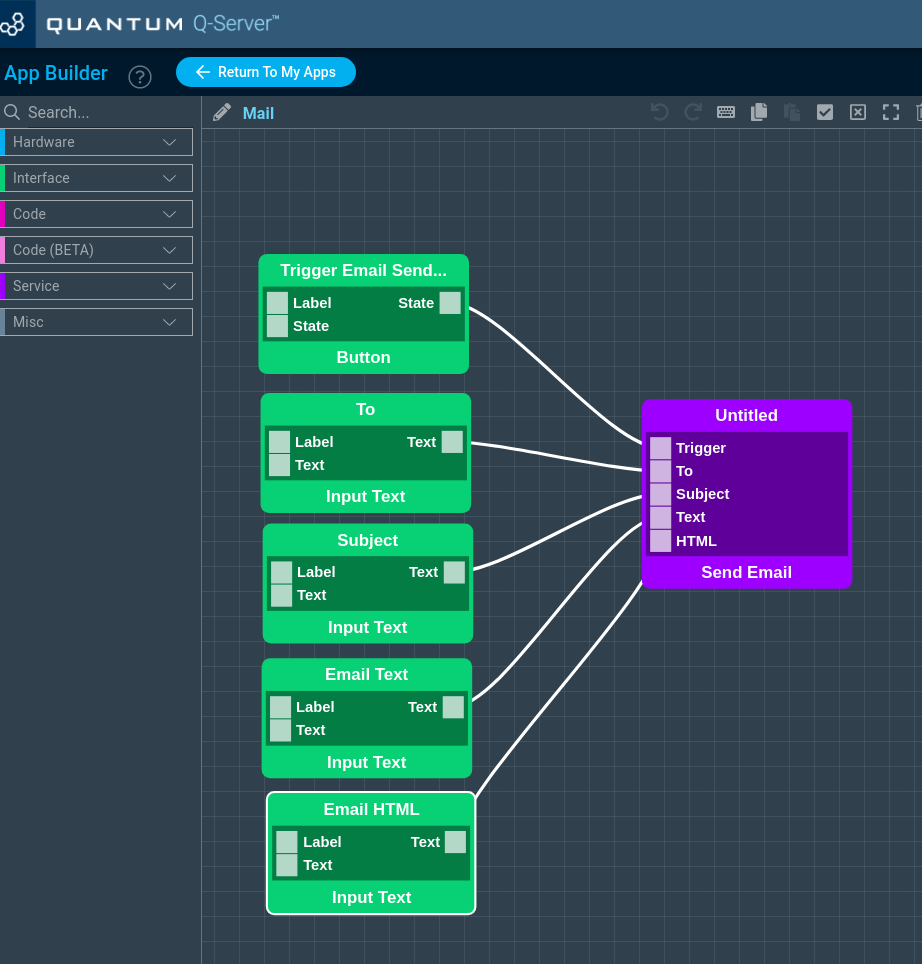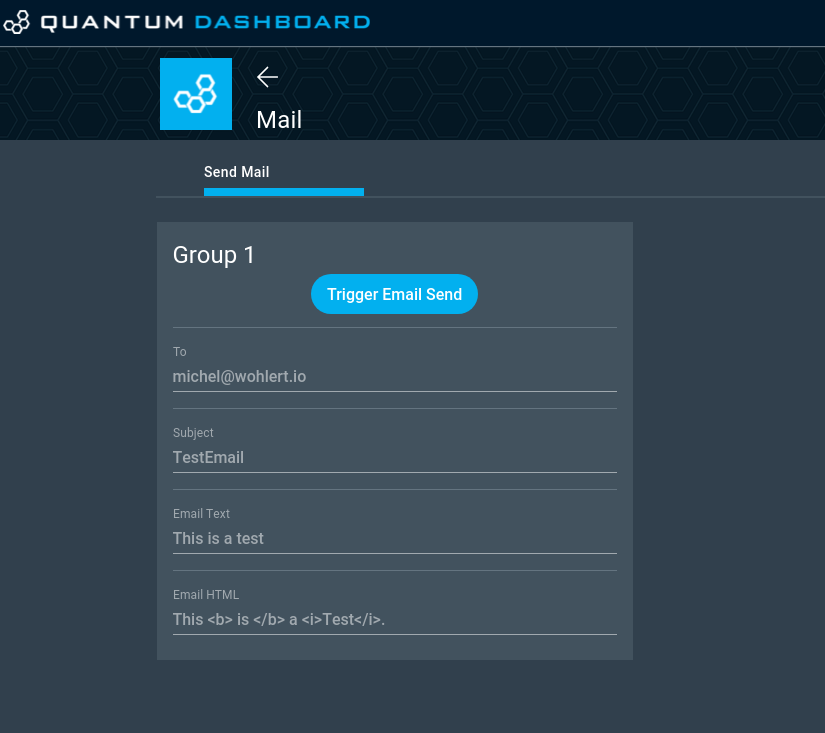| Table of Contents | ||||
|---|---|---|---|---|
|
Introduction
The Mail Service lets you send emails from Q-Server.
Installation
Navigate to your Q-Server and click on ‘Library’ on the left side of your screen and click ‘Download’ on the Mail service.
Select the ‘Services’ tab on the left side of the screen and click ‘Start’ under the actions menu for Time of Day.
Gather the STMP Server information for the E-Mail address you want to use to send.
For this tutorial we will use a gmail address. You might need to enable less secure apps.A configure window will appear. Enter the smtp information collected.
See below example for GMail:
For the sender you can either put the email address on it’s own or use the connotation show in the screenshot.
When you are done click ‘Activate’
Usage
To use this the mail service simply drag the associated objects to the app canvas:
See the documentation for these objects for the specific behavior:
Example App
The example app allows you to send an email by defining the recipient, subject and the email contents. The email text is understood by all email clients. You can also define the email in html format, which allows you more formatting, but you’ll need a email client which allows for html emails. The text format is always a fallback.
Application
...
| View file | ||
|---|---|---|
|
Screenshots
...
...