Introduction
The DHT22/RHT03 driver for Humidity sensors is used in conjunction with the DHT22/RHT03 sensor to measure the humidity of the sensor’s surroundings. The DHT22/RHT03 measures humidity via a variably resistant moisture absorbing substrate. The DHT22/RHT03 can also measure temperature through the use of a thermistor. Humidity and temperature measurements can be taken in tandem with each other. All data outputs are supplied via the data pin.
Driver Parameters
The DHT22/RHT03 Humidity driver for Humidity sensors has two parameters that need to be configured:
Pin
This is the pin that monitors the change in humidity from the DHT22/RHT03, any pin is suitable so long as it is not already in use by another driver. However, it is possible to use the DHT22/RHT03 temperature and humidity drivers in conjunction with each other and both can be assigned the same data pin.
Resolution(%)
A value between 0% and 5% can be selected with the default being 1%. This is the change threshold that determines when the builder base will detect a change in humidity. For example if the last read value was 60% and the resolution is set to 2%, the builder base will send out the next message until the data is either <58% or >62%.
Wiring
Example
The GP0 pin is connected to Data Pin on the DHT22/RHT03, the 3.3V and GND pins on the Builder Base are then connected to the VCC and GND pins on the DHT22/RHT03.
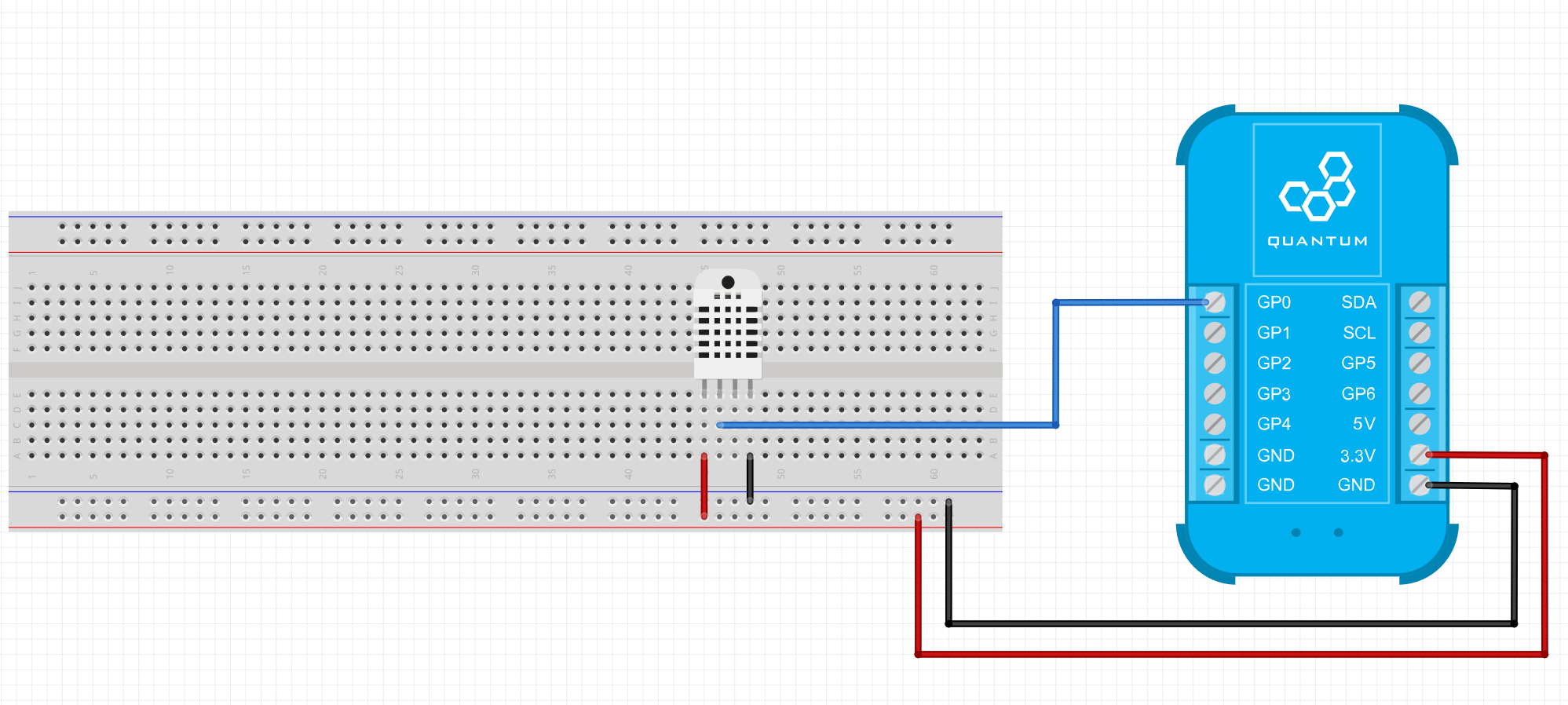
Breadboard
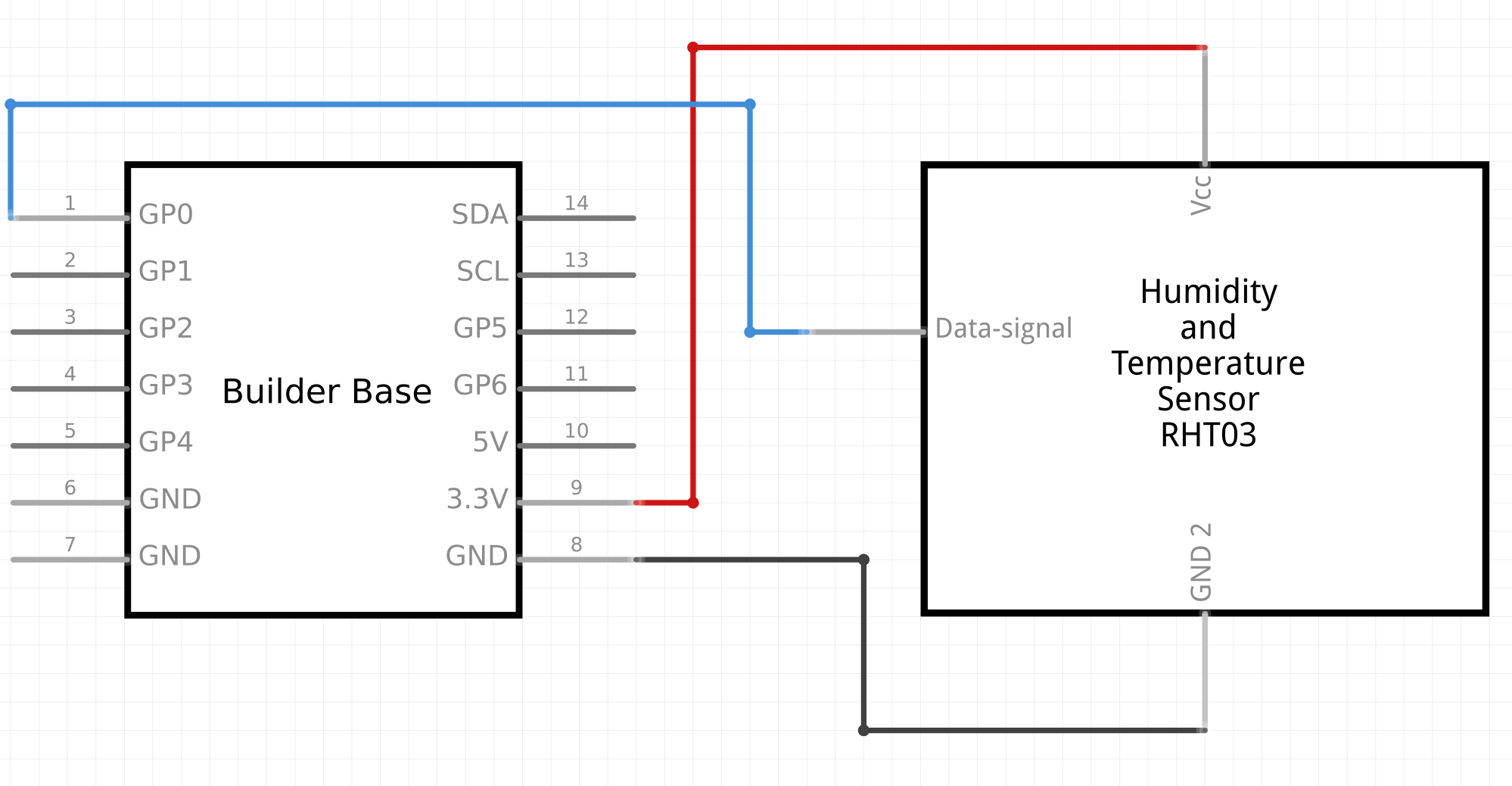
Schematic
Used Pins
Used Pins | Description |
|---|---|
GP0 (can be any GP pin) | This pin receives data from the DHT22 |
3.3V | This pin provides the power |
GND | This pin provides the GND |
How to write an App
Navigate to the App Builder and create a new application. You can find the “Humidity” code object under the “Hardware” Tab in the object drop down menu on the left, or you can also use the search bar.
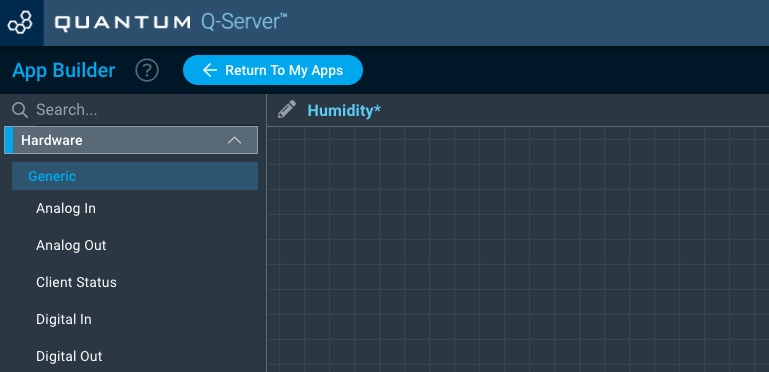
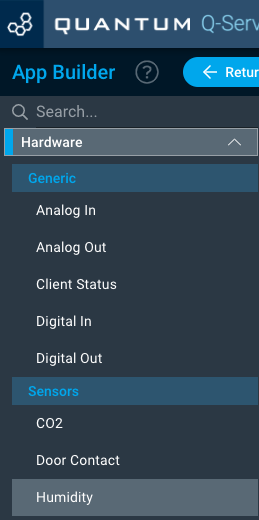
Drag the “Humidity” Object onto the canvas.
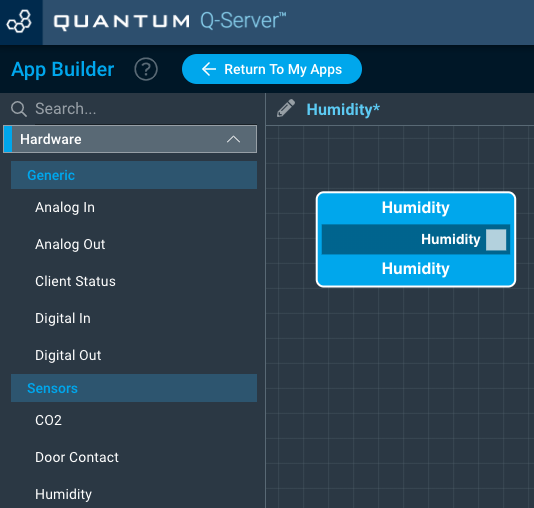
Next, locate the “Text” Object under the Interface tab and drag it onto the canvas.
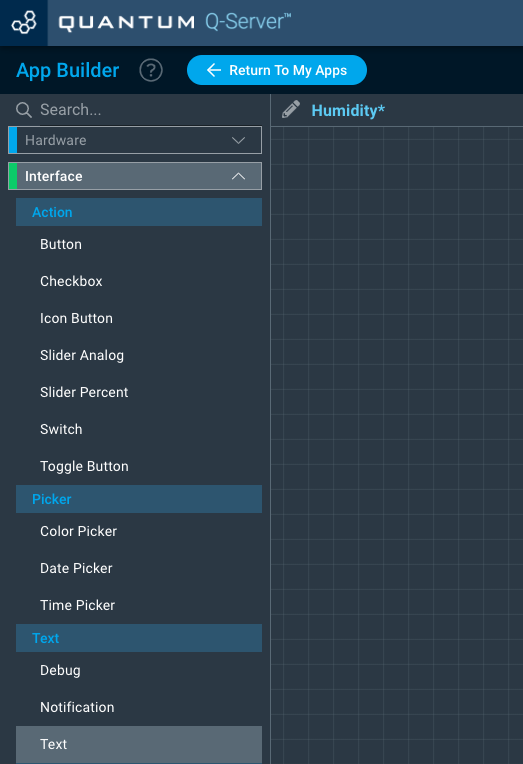
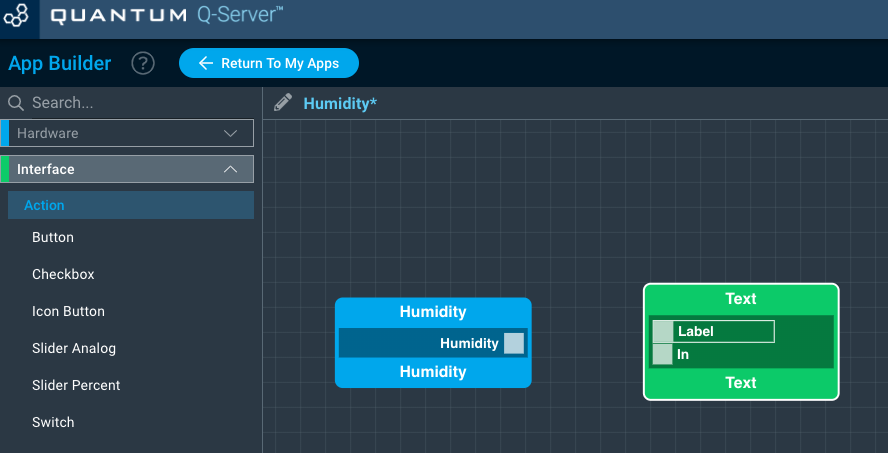
Finally, connect the “Humidity” port from the Humidity Object block to the “In” port on the Text object and save your application.
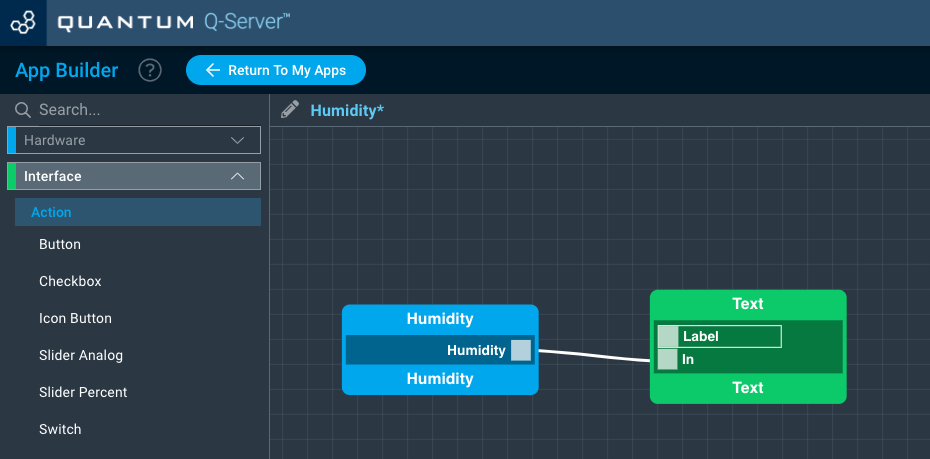
How to create a firmware
Navigate to the Firmware Builder and create a new firmware file.
Click the “+ Add Hardware” button which will open a modal window. Scroll down in the list to find the “Sensor” section and select “Humidity”.
Give your device a name, and click “Add Device”
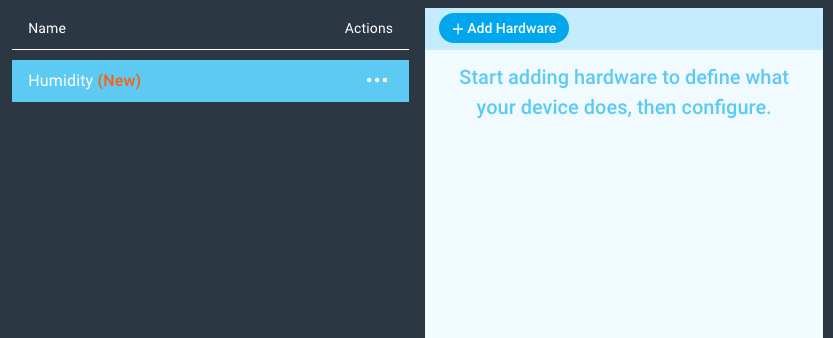
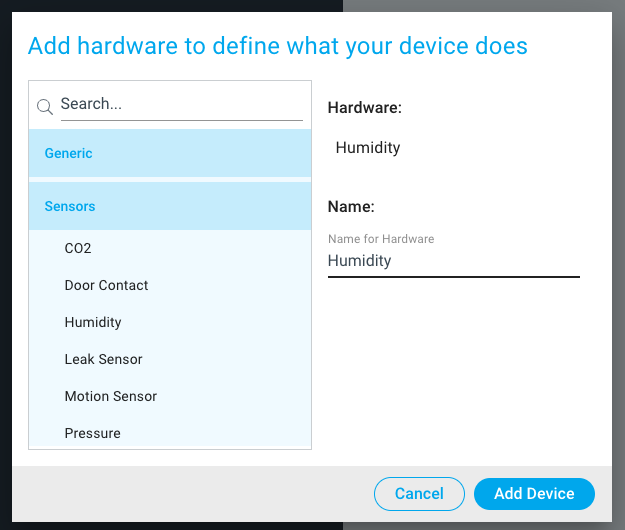
Next, select the “DHT22” driver under the driver dropdown menu.
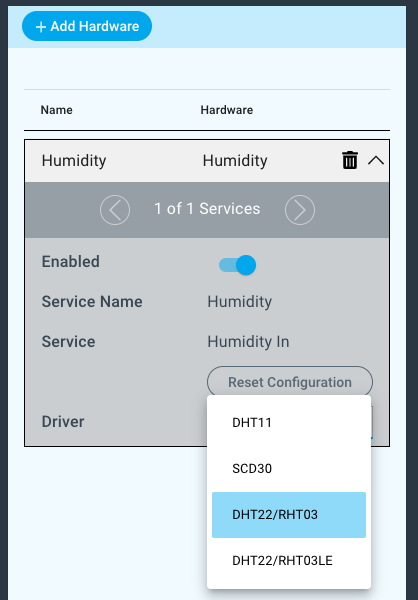
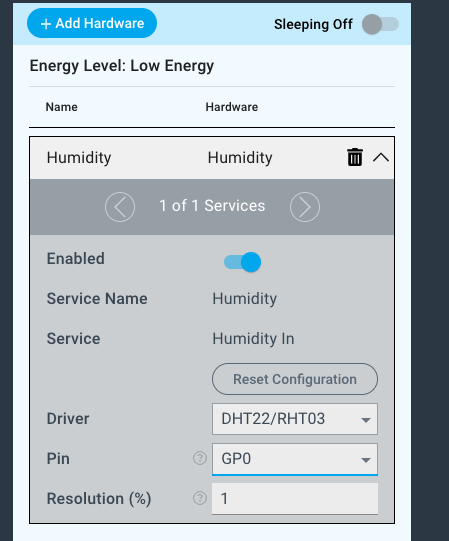
For this example we select:
Pin: GP0
Resolution: 1%
You may now save your firmware file and upload it to one of your clients.
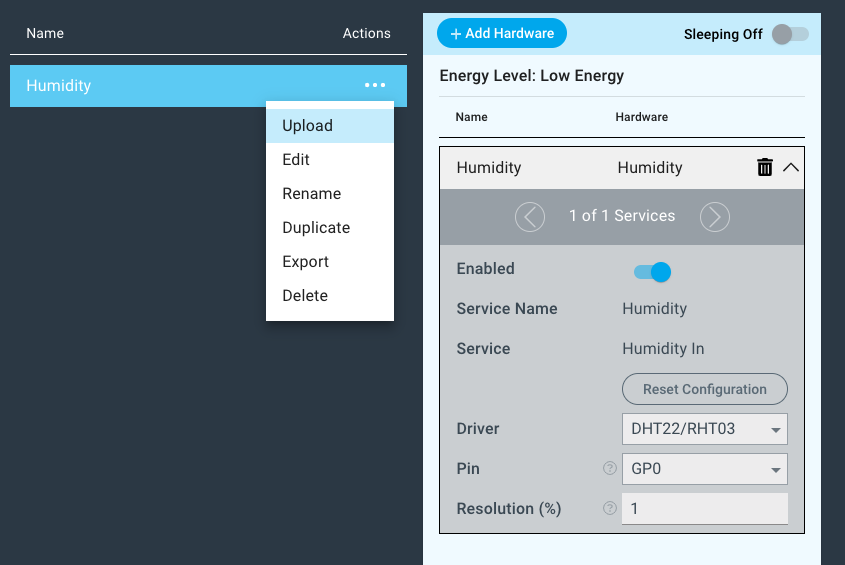
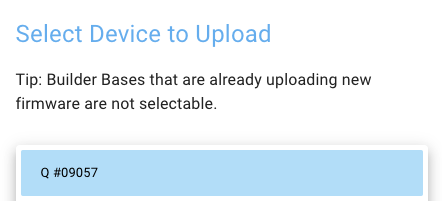
Supported Hardware
DHT22/RHT03
Downloads
Apps
Firmware
Assets