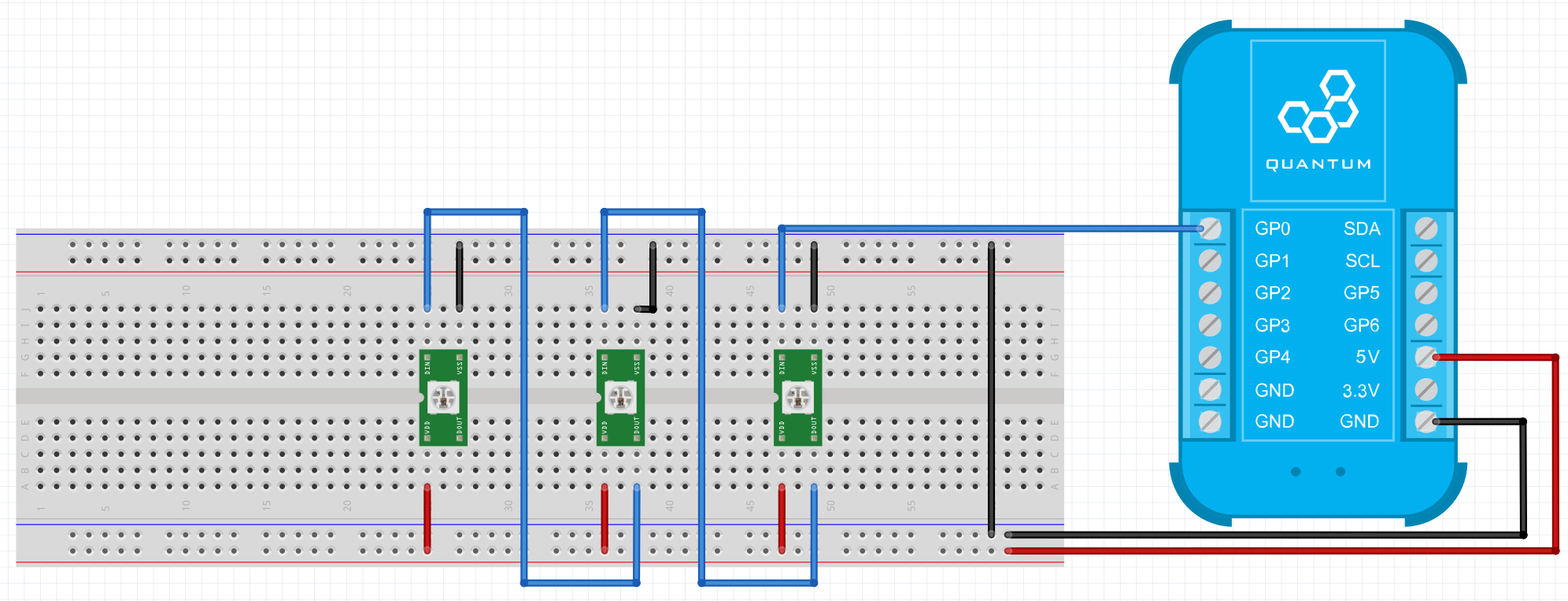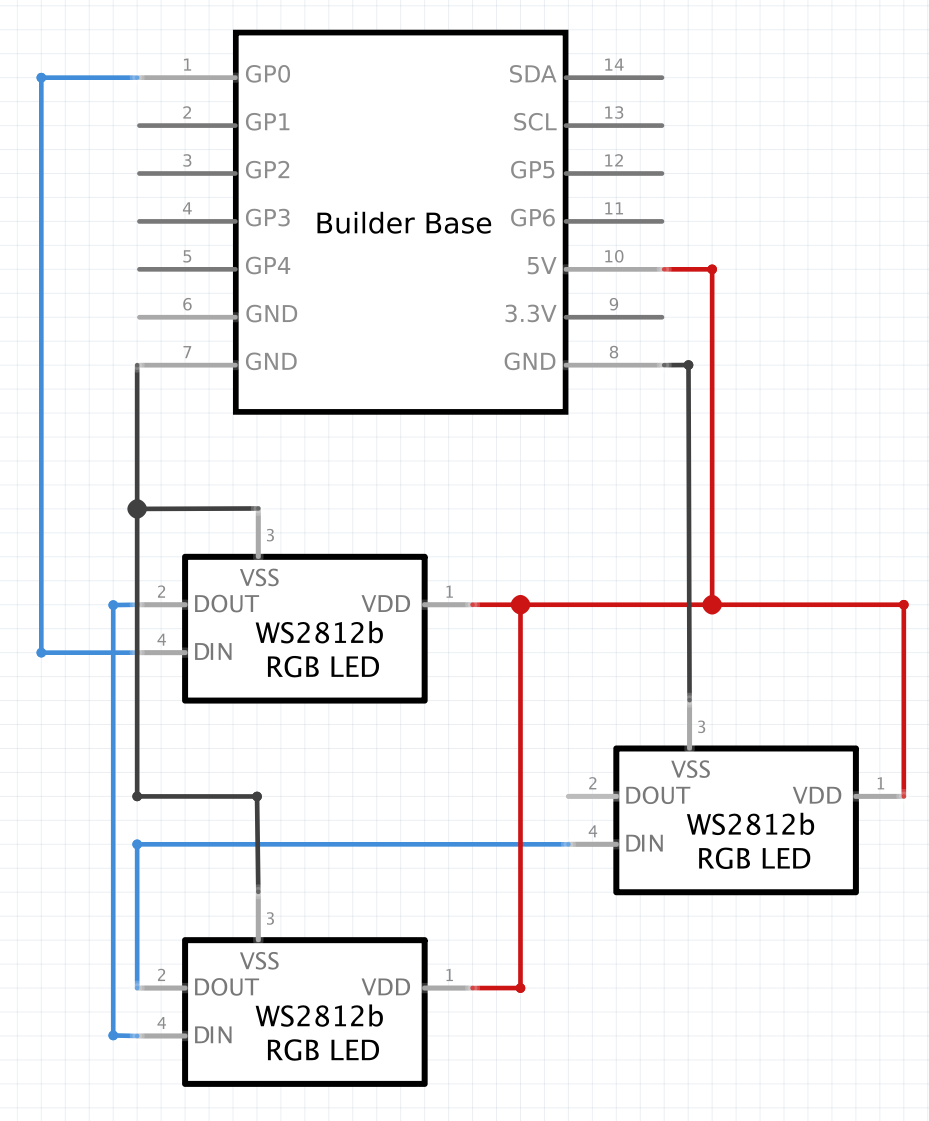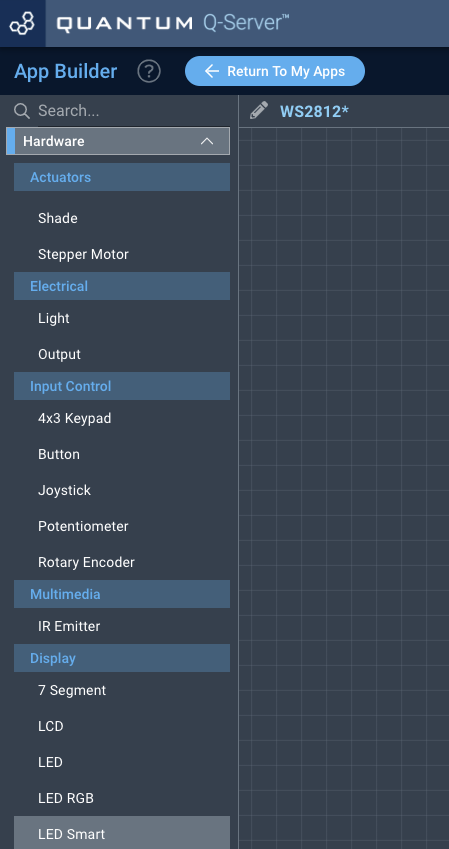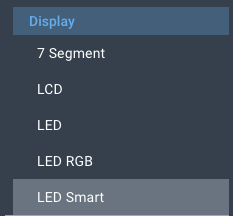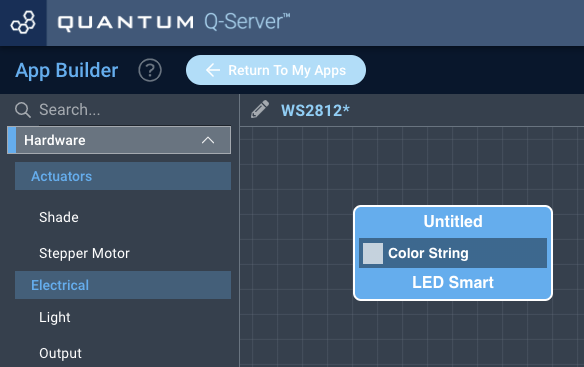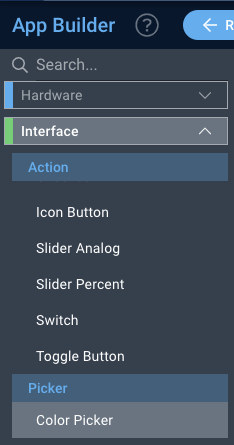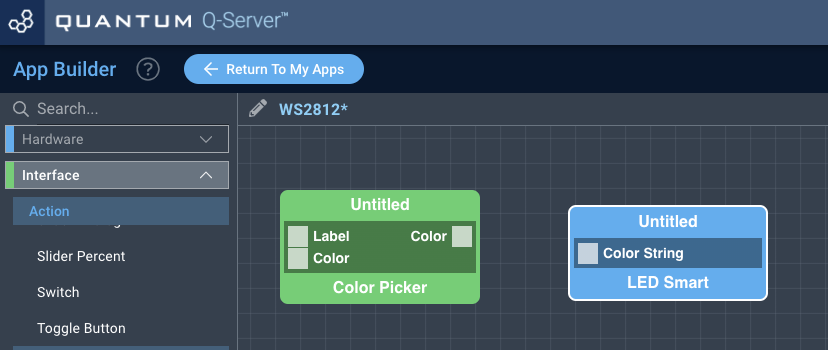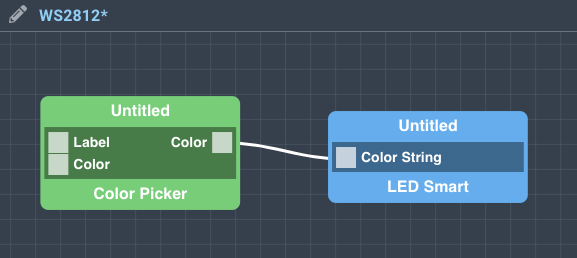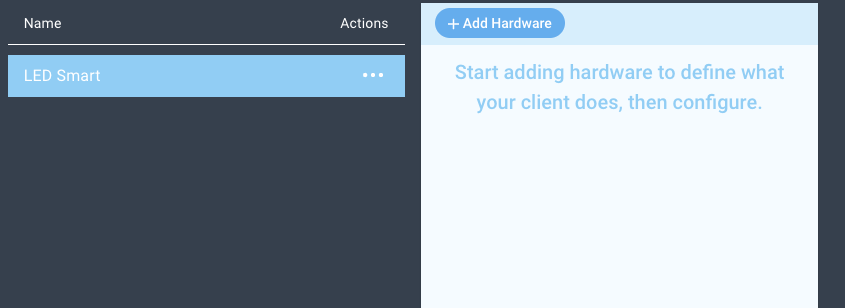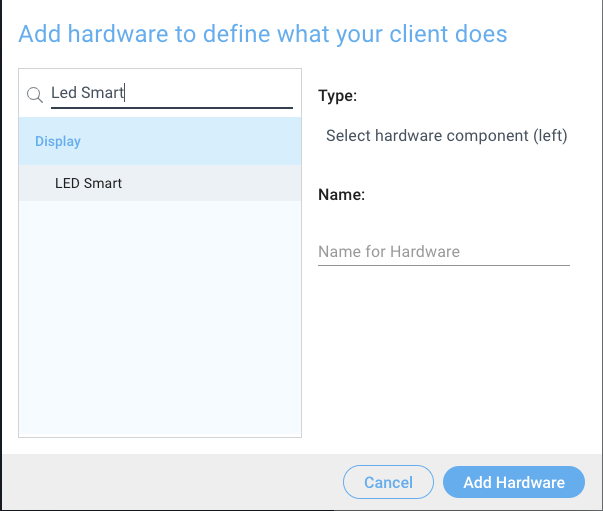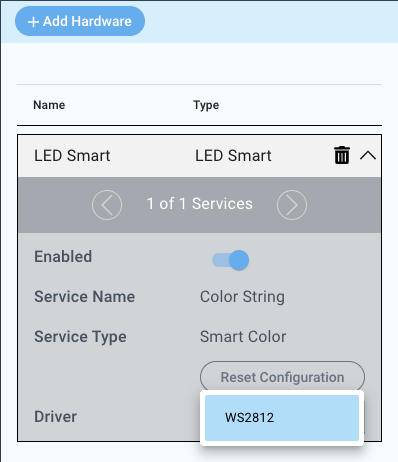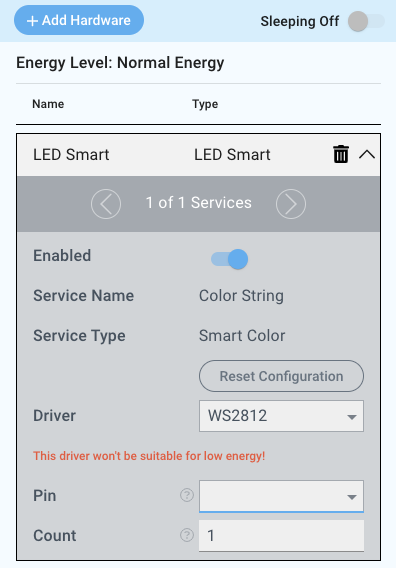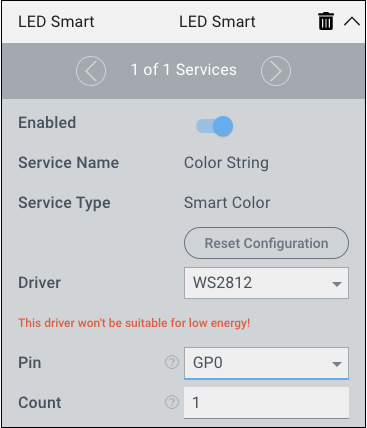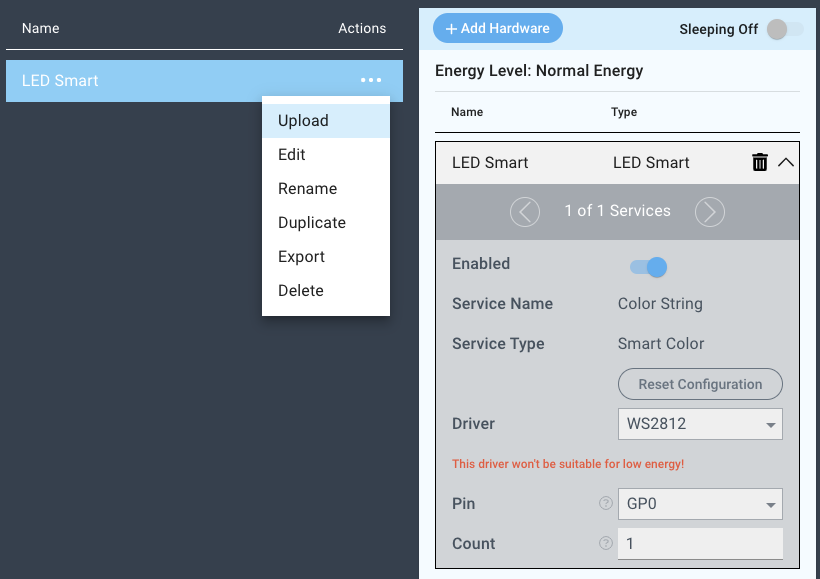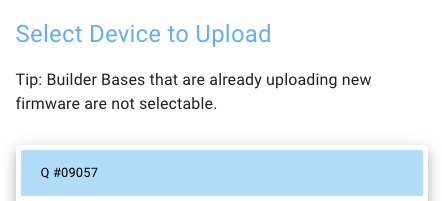Introduction
The IR Emitter driver is used in conjunction with an IR LED to emit IR signals which can control various devicesWS2812 drivers can drive LEDs connected in series which are supporting the WS2812 protocol. The drivers implementation allows to drive up to 135 LEDs.
Driver Parameters
The IR Emitter WS2812 driver has one parameter two parameters that needs need to be configured:
Pin
This is the pin the IR led is connected to. Amy pin is suitable.connected to the data in of the first LED
Count
The amount of LEDs to be controlled
Wiring
Example
The IR led is connected to GP0 through a current limiting resistor. Special care should be given to IR LEDs since they can easily burn through. 100Ω is a good value for a driving voltage of 3.3V, which is being sourced by the GP pins.
5V and GND are powering the assembly while the GP0 pin is connected to the data in pin of the first LED.
Breadboard
Schematic
Used Pins
Used Pins | Description |
|---|---|
GP0 (can be any GP pin) | This pin drives the IR LEDis connected to the first data in |
GND | This pin provides the GND |
5V | This pin provides the power |
How to write an App
Navigate to the App Builder and create a new application. You can find the “LED Smart” code object under the “Hardware” Tab in the object drop down menu on the left, or you can also use the search bar.
Drag the “LED Smart” object onto the canvas.
Next, located under the interface tab find the “Color Picker” object and drag it onto the canvas.
Finally, connect the Color port from the “Color Picker” object to the RGB Color port on the “LED Smart” object, label your objects, and save your application.
How to create a firmware
Navigate to the Firmware Builder and create a new firmware file.
Click the “+ Add Hardware” button which will open a modal window. Scroll down in the list to find the “Display” section and select the “LED Smart” hardware option.
Give your device a name, and click “Add Hardware”
Next, select the “LED RGB” driver under the driver dropdown menu.
For this example we select:
Pin: GP0
Count: 1
You may now save your firmware file and upload it to one of your clients.
Supported Hardware
WS2812 Smart LEDs
Downloads
Apps
| View file | ||
|---|---|---|
|
Firmware
| View file | ||
|---|---|---|
|
Assets