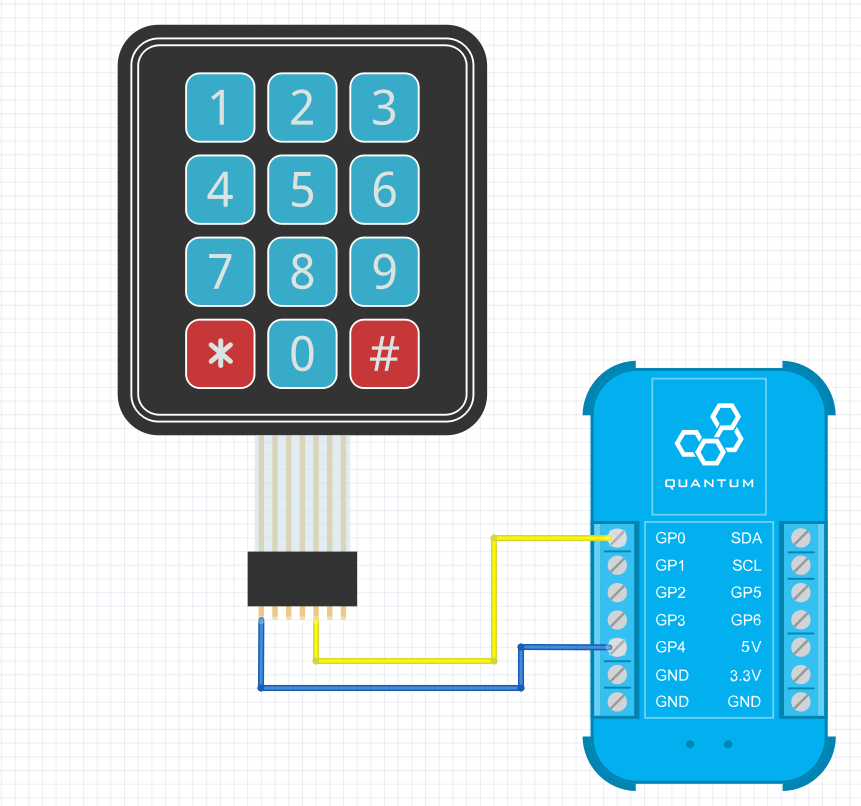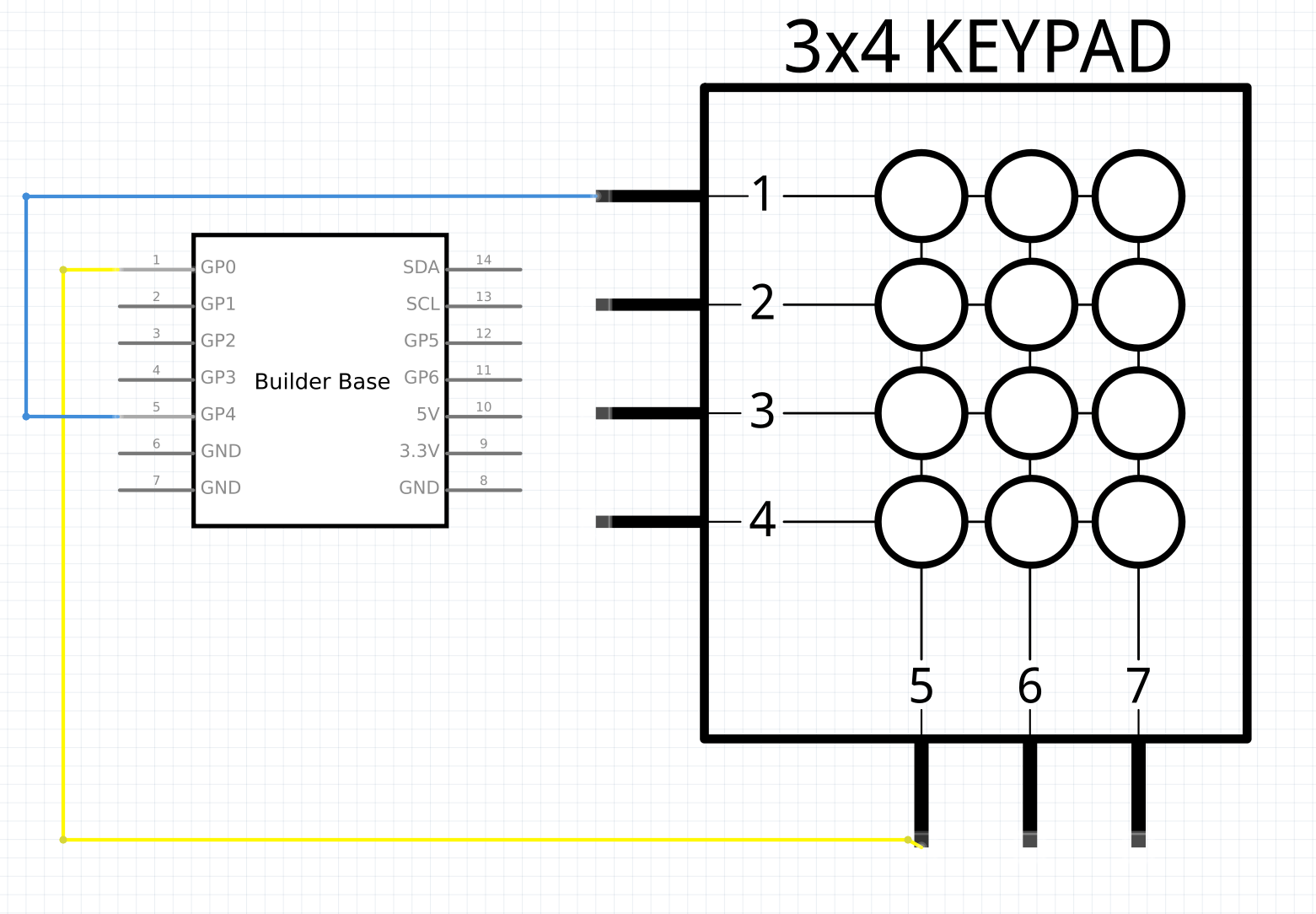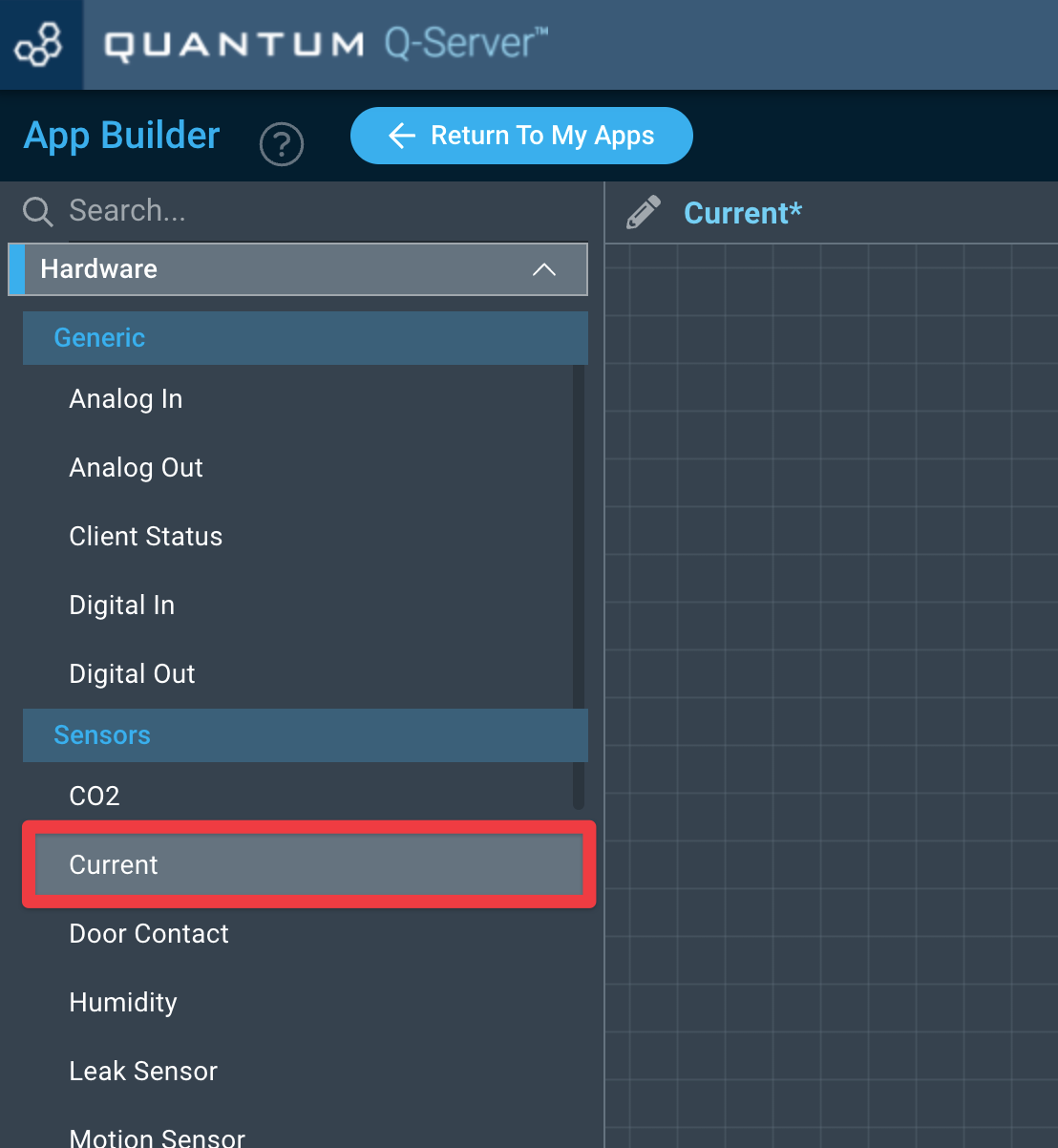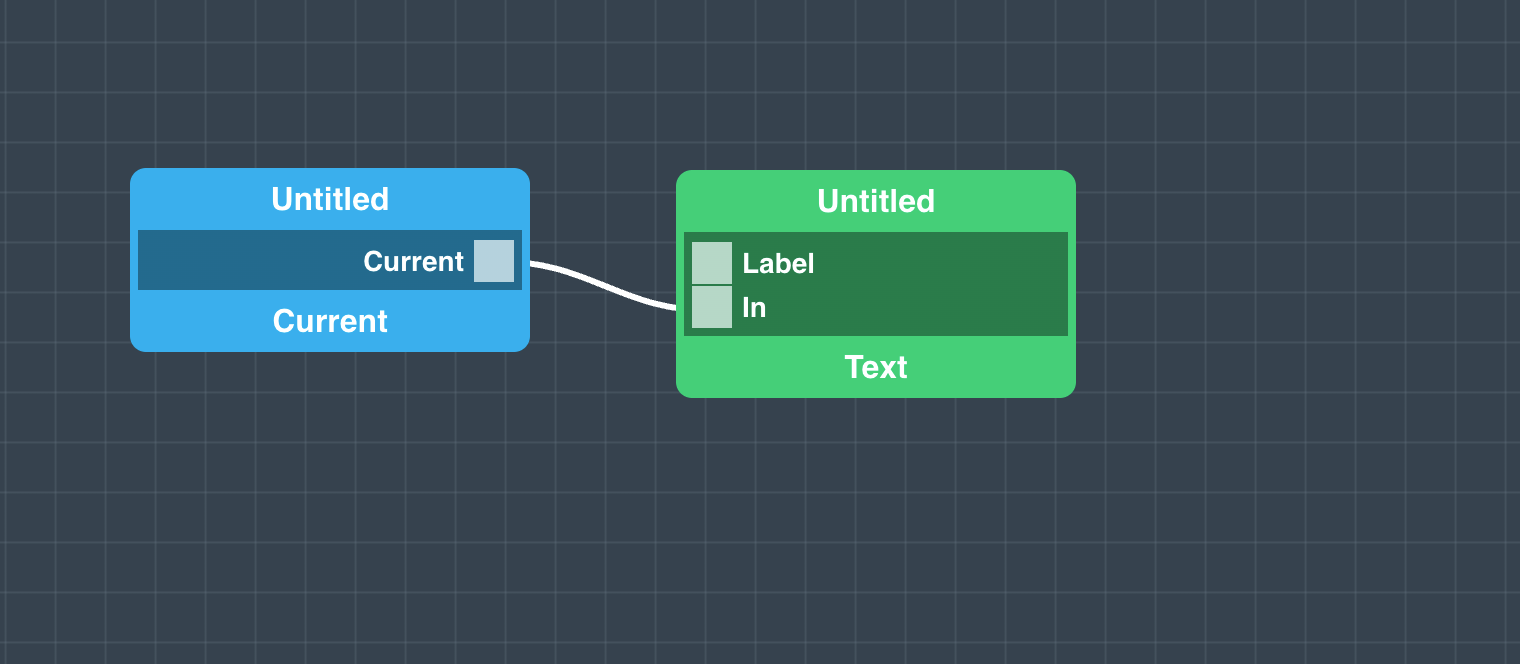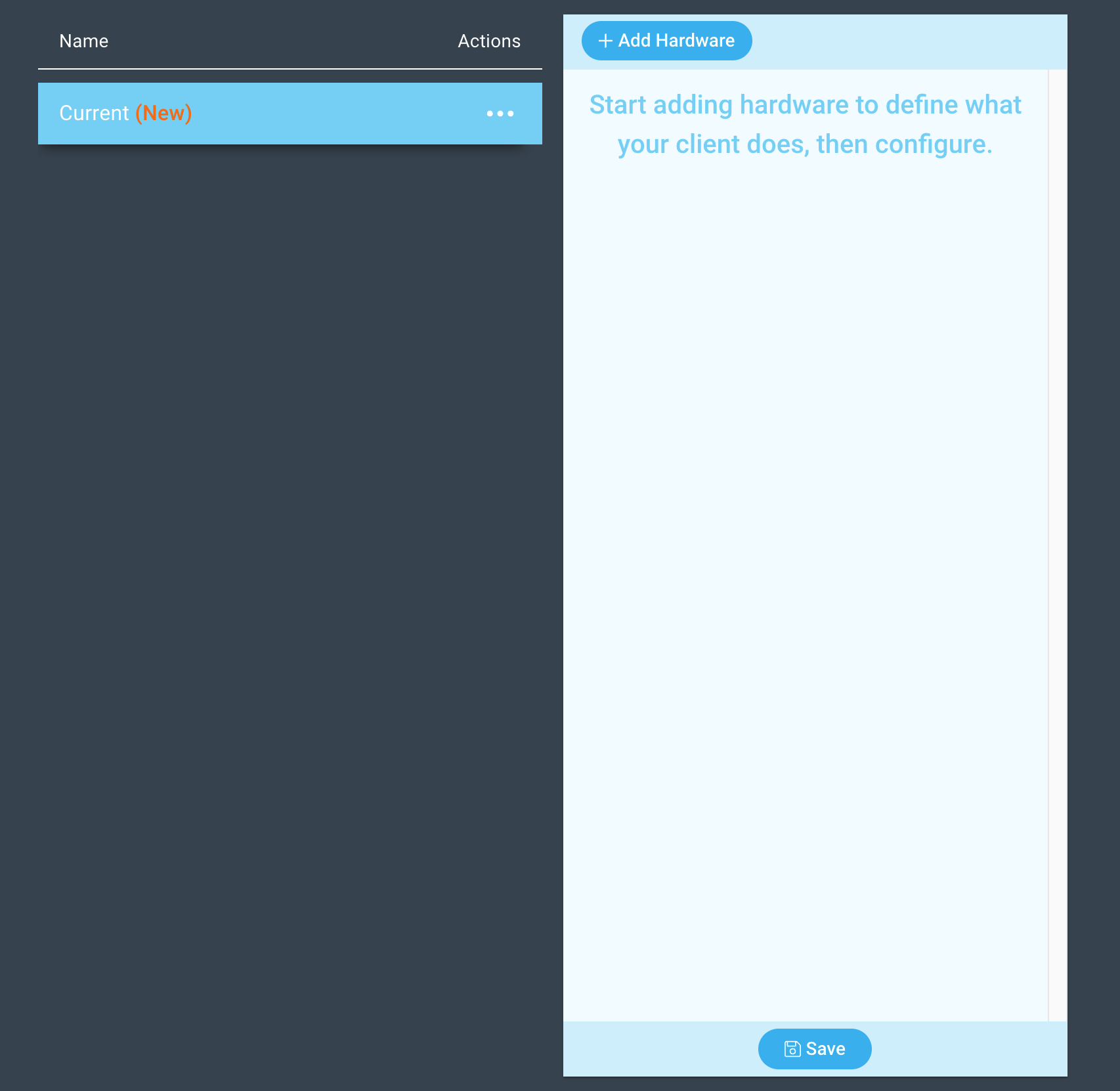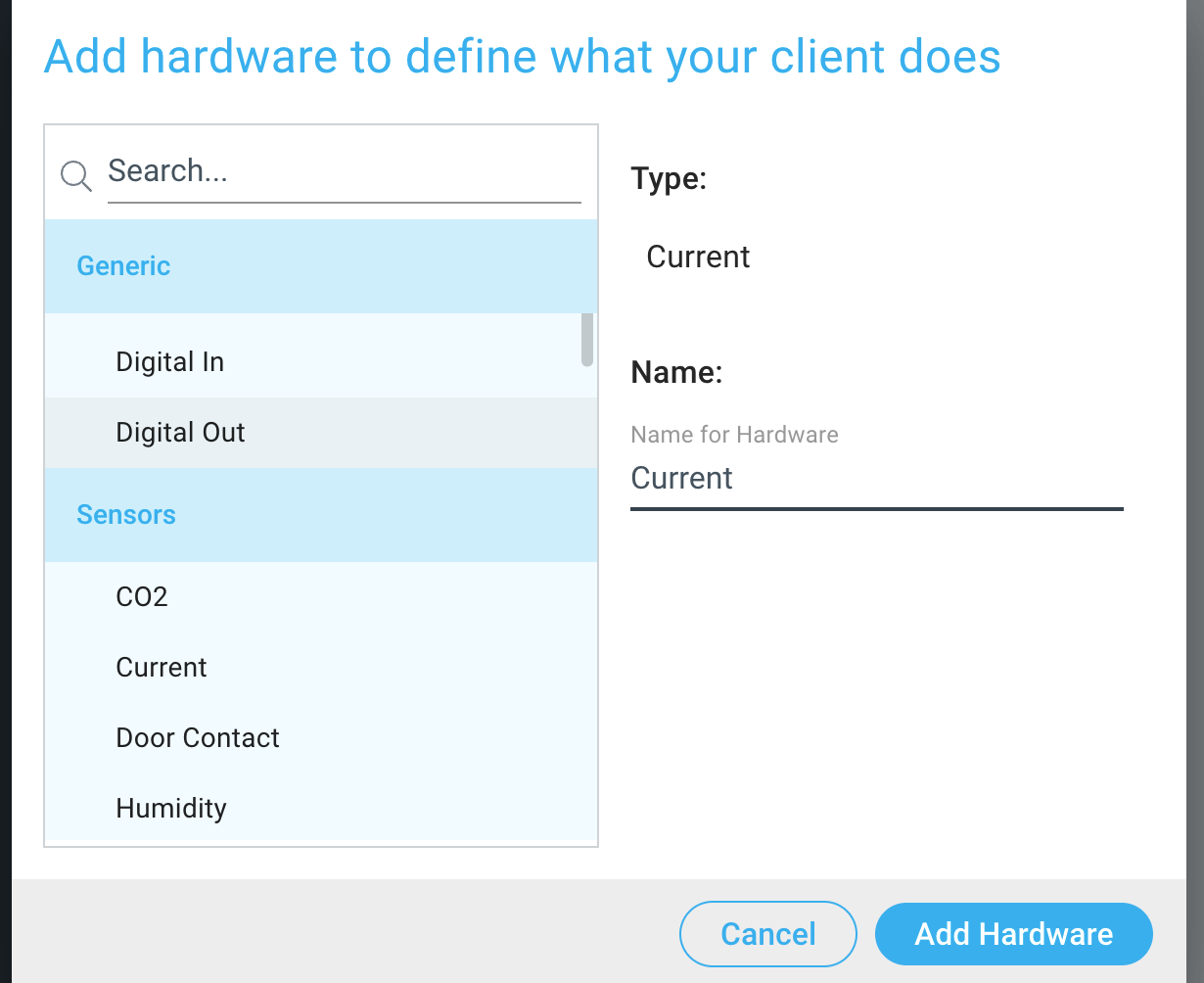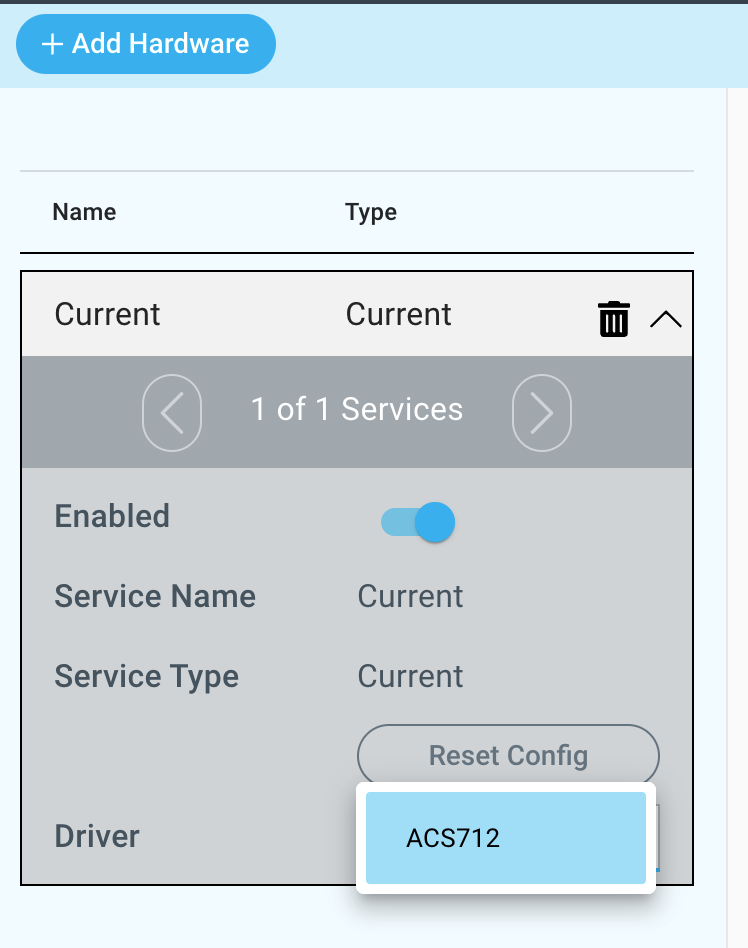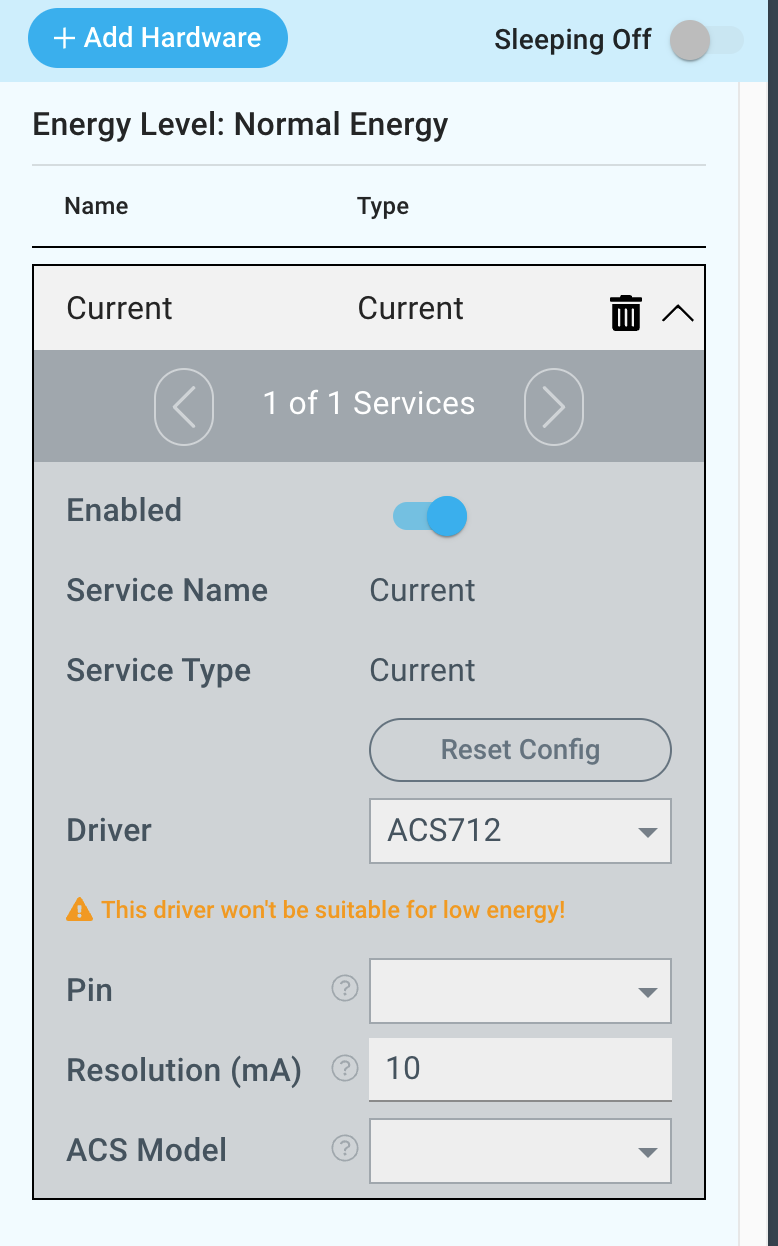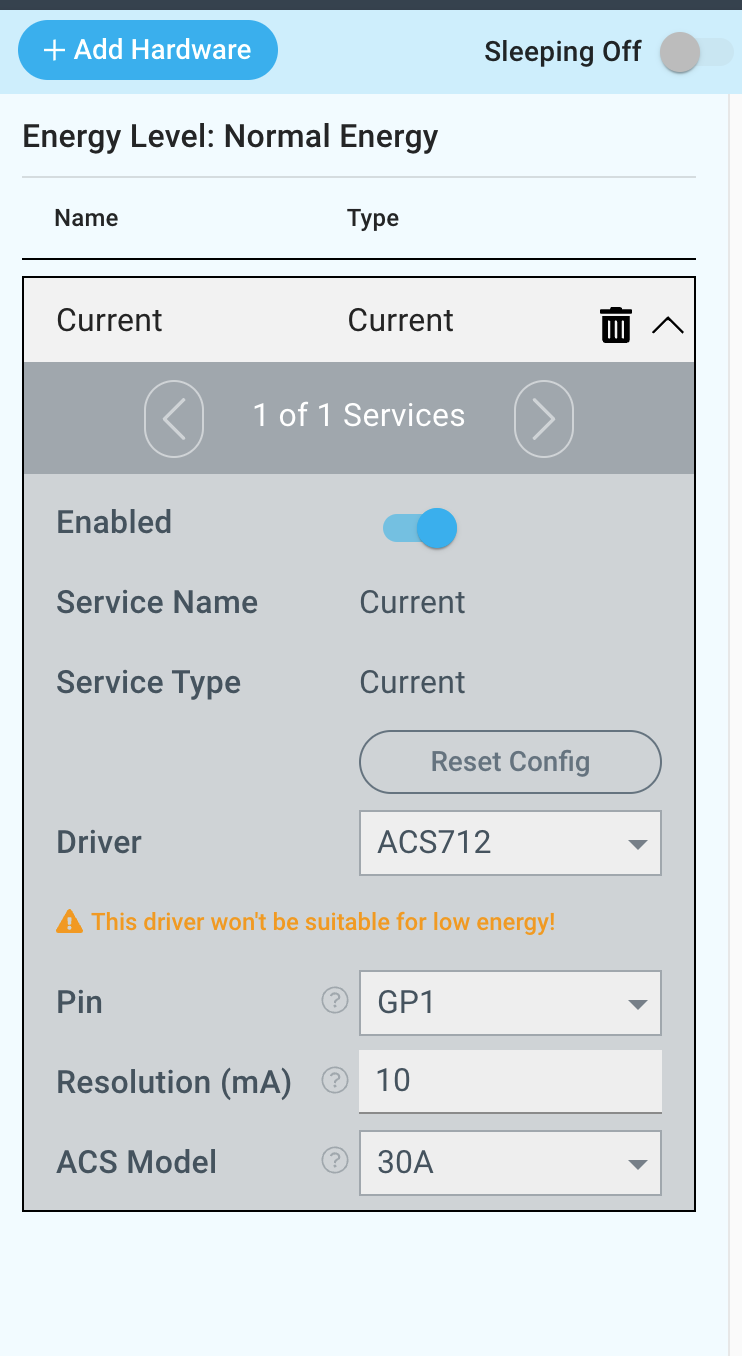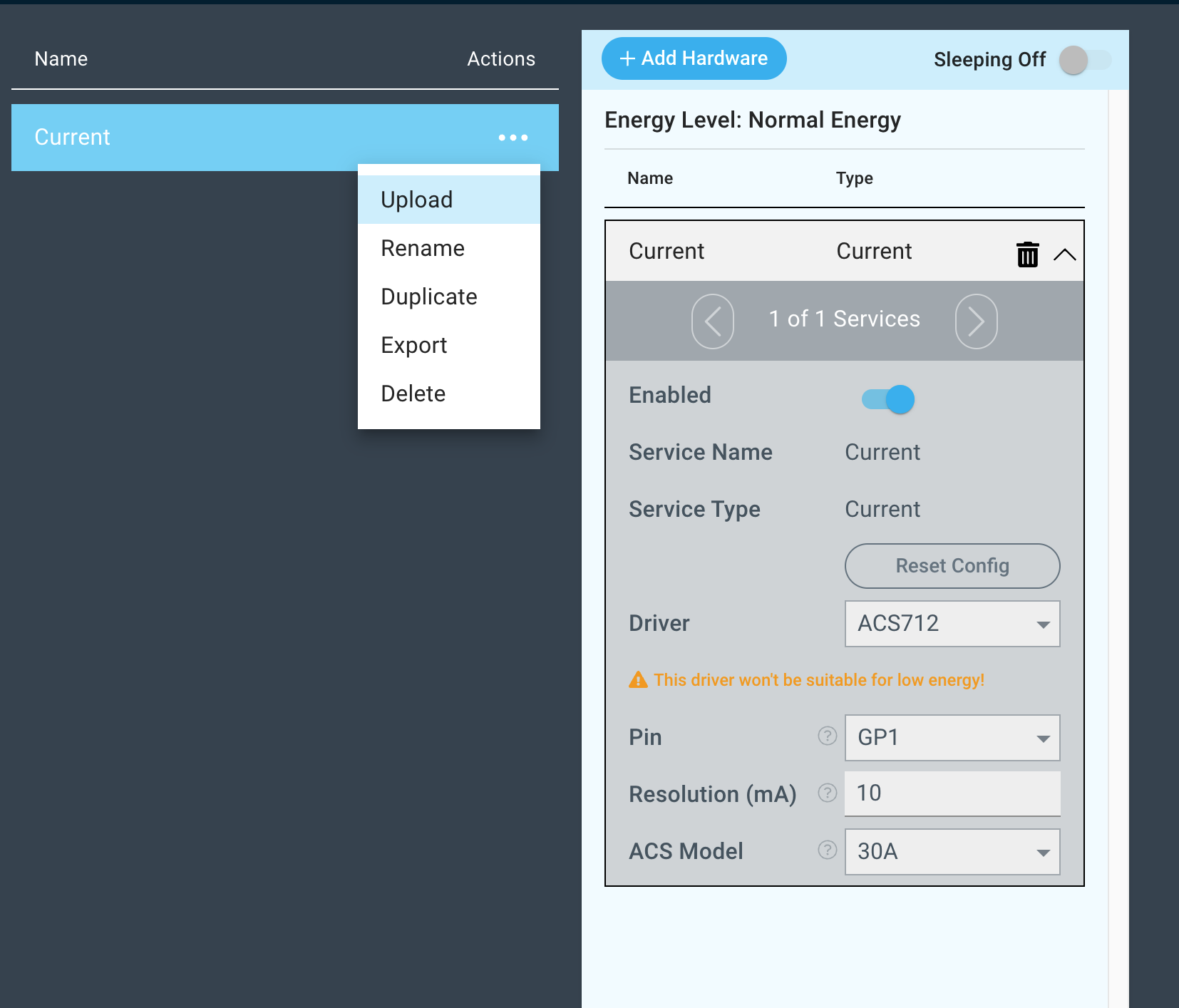Introduction
The ACS712 current driver measures mA (Milliamps).
Tim Lubes (Unlicensed) please improve
Driver Parameters
The ACS712 driver has three parameters that have to be configured:
Pin
Tim Lubes (Unlicensed) please describe
Resolution (mA)
Tim Lubes (Unlicensed) please describe
ACS Model
Tim Lubes (Unlicensed) please describe
Wiring
The wiring of the ACS712 can be found below:
Example
Breadboard
Tim Lubes (Unlicensed) please add
Used Pins
Used Pins | Description |
|---|---|
Tim Lubes (Unlicensed) please add | Tim Lubes (Unlicensed) please add |
How to write an App
Navigate to the App Builder and create a new application. You can find the “Current” hardware object under the “Hardware” Tab in the object drop down menu on the left, or you can also use the search bar.
Drag the “Current” Object onto the canvas. We also need a “Text” interface object.
Connect the “Current“ Port to the “In“ Port of the Text Interface Object. We can now see the mA measurement of the sensor in our text field on the dashboard.
How to create a firmware
Navigate to the Firmware Builder and create a new firmware file.
Click the “+ Add Hardware” button which will open a modal window. Scroll down in the list to find the “Sensor” section and select the “Current” hardware option.
Give your device a name, and click “Add Device”
Next, select the “ACS712” driver under the driver dropdown menu, set the Pin, Resolution and ACS Model.
For this example we select:
Pin: GP1
Resolution (mA): 10
ACS Model: 30A
You may now save your firmware file and upload it to one of your clients.
Supported Hardware
Current