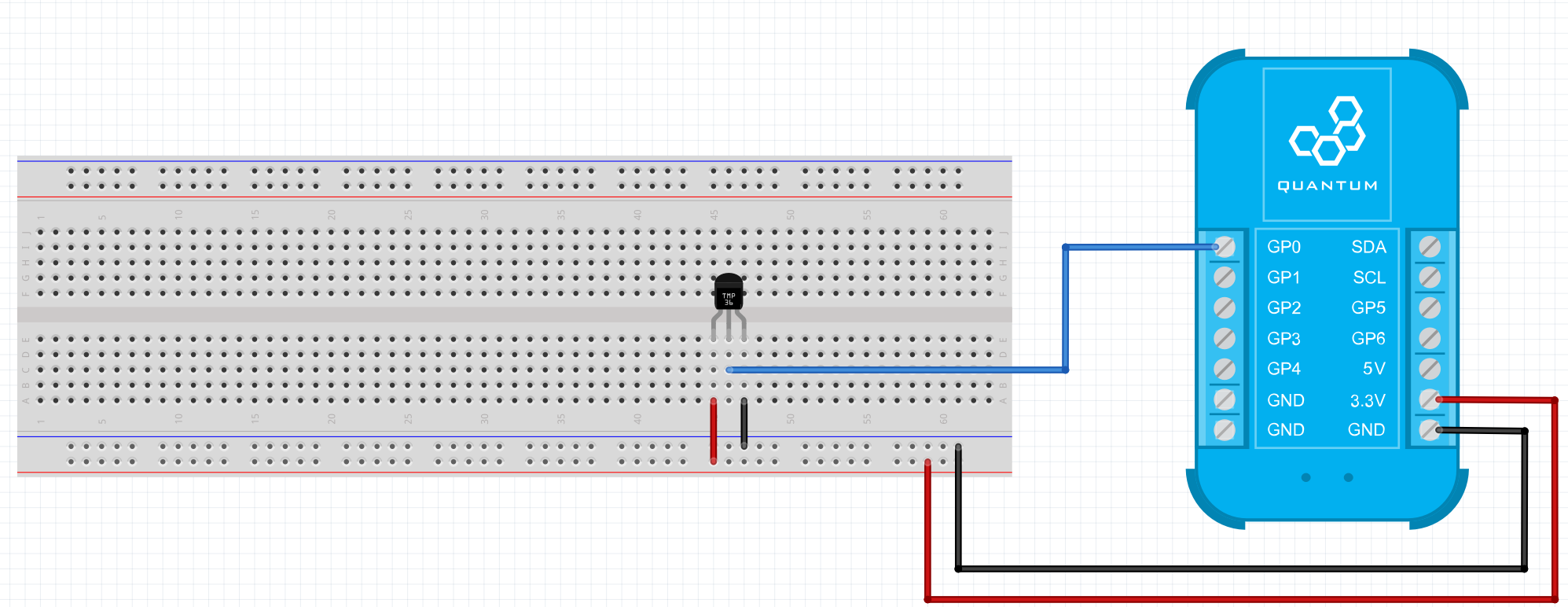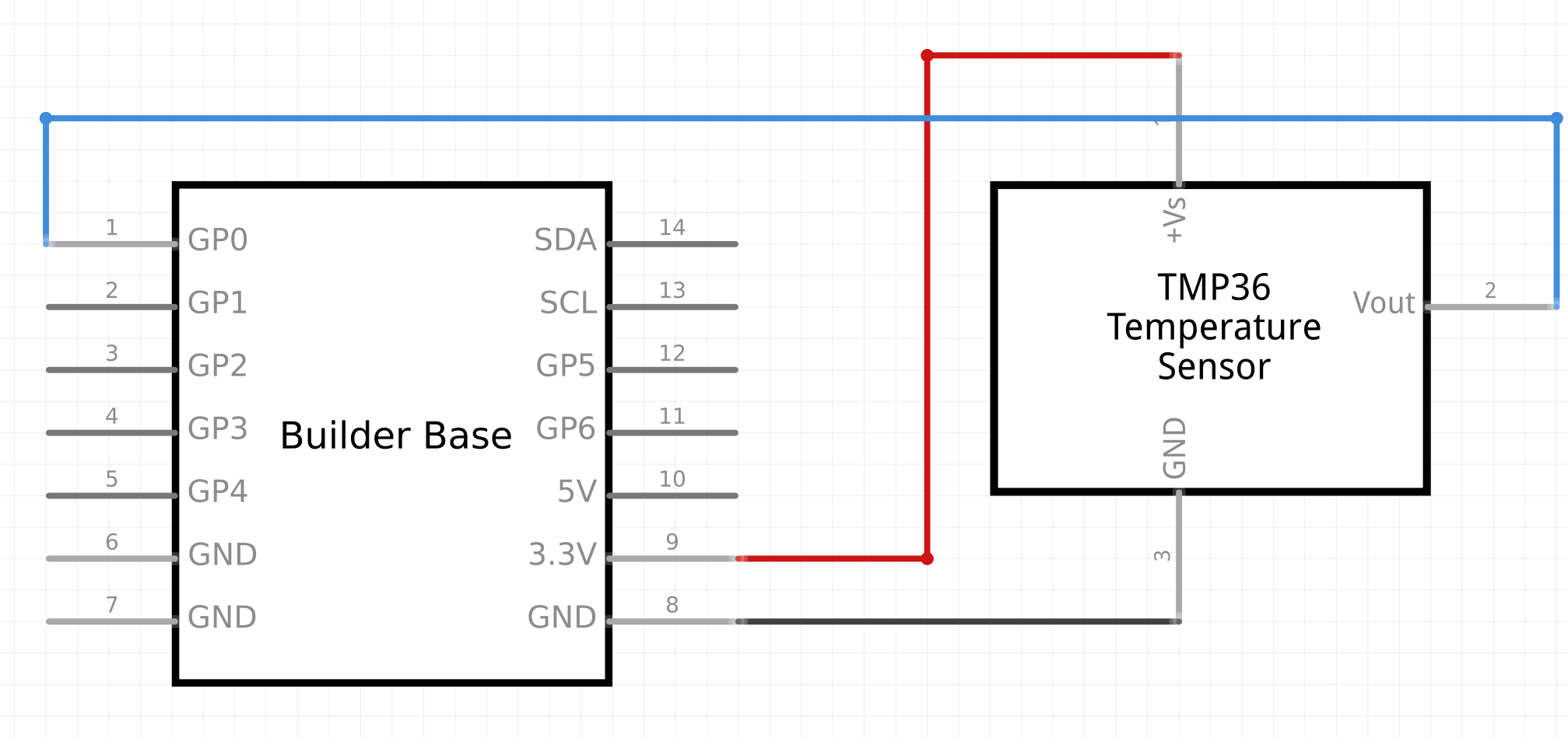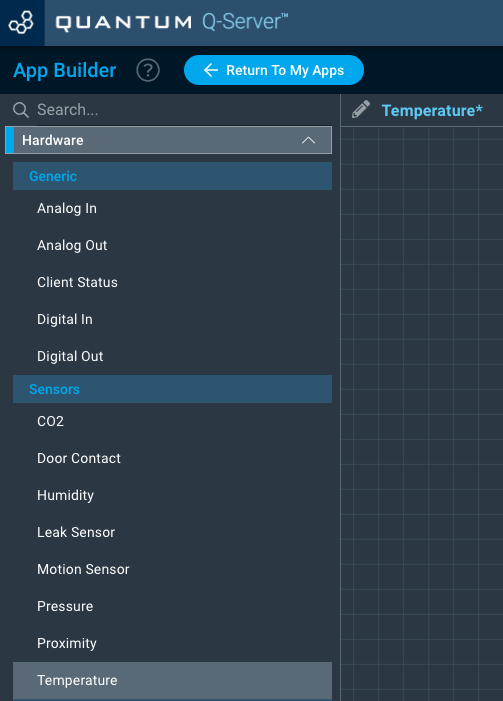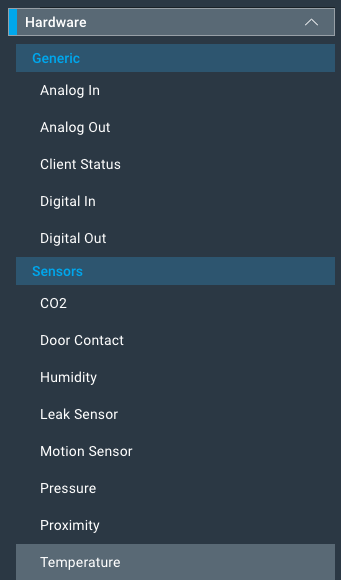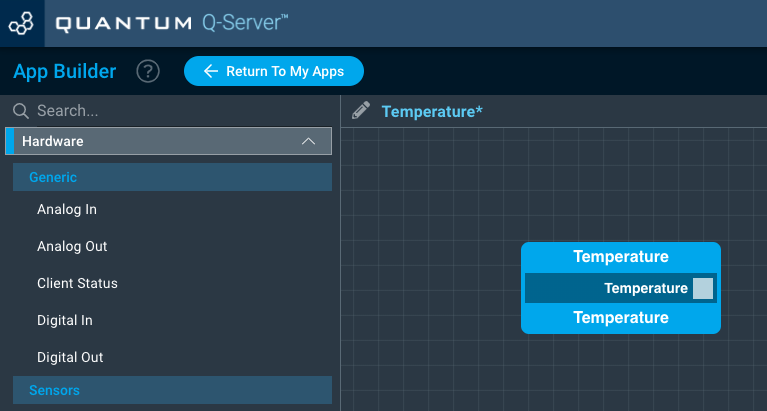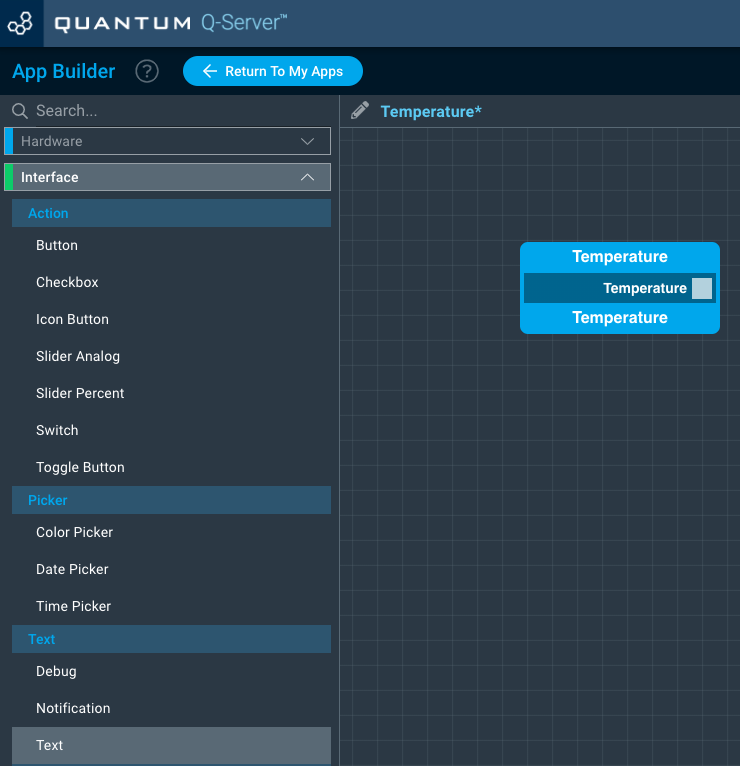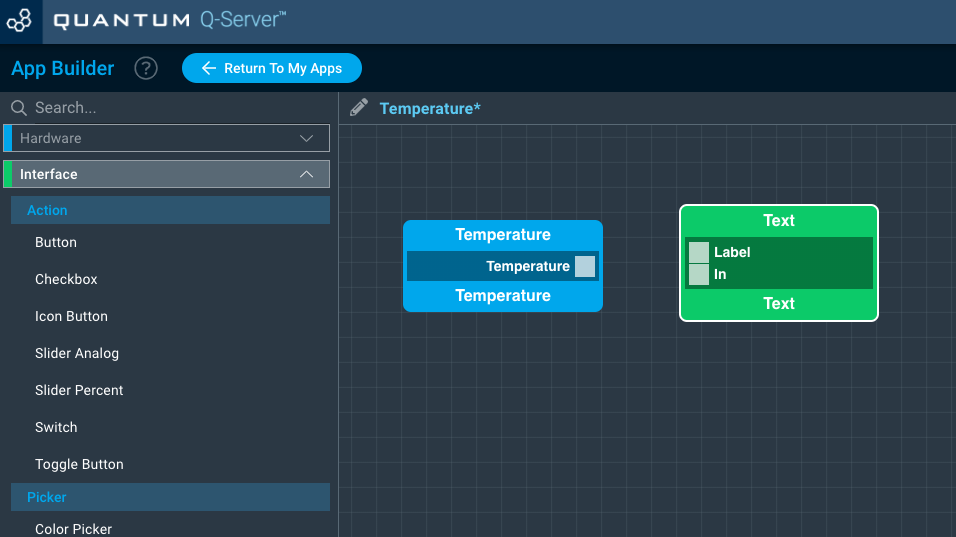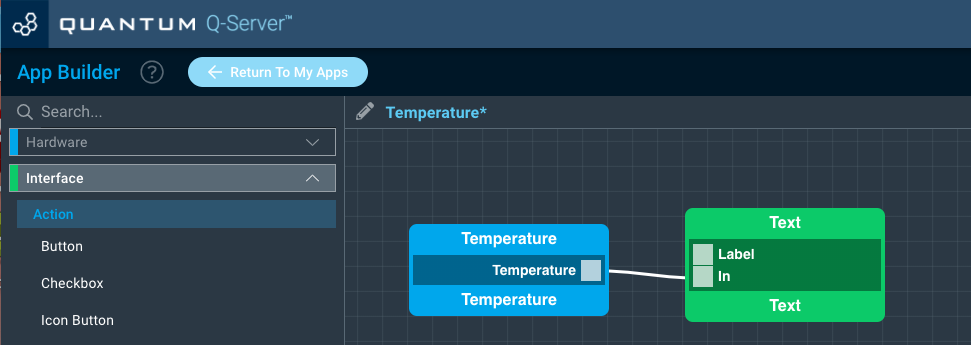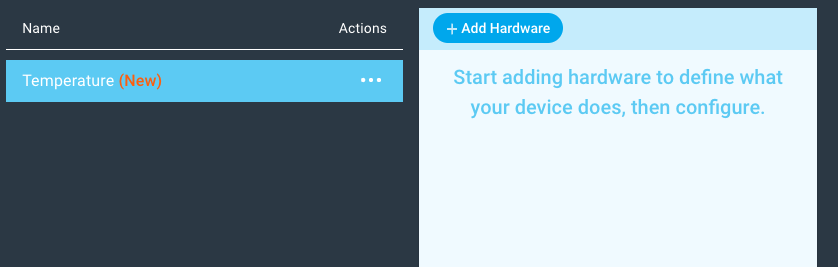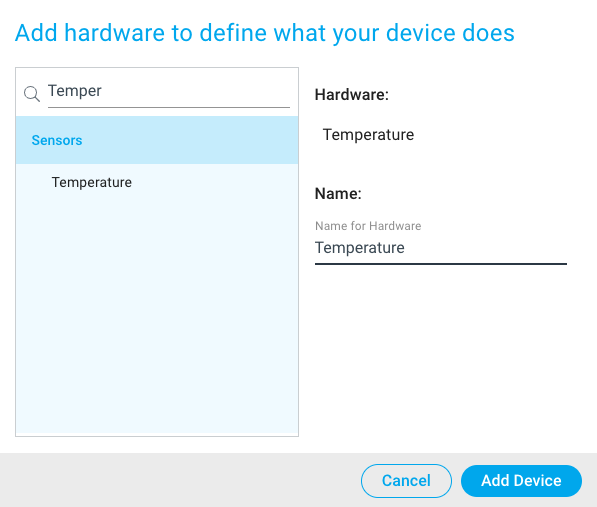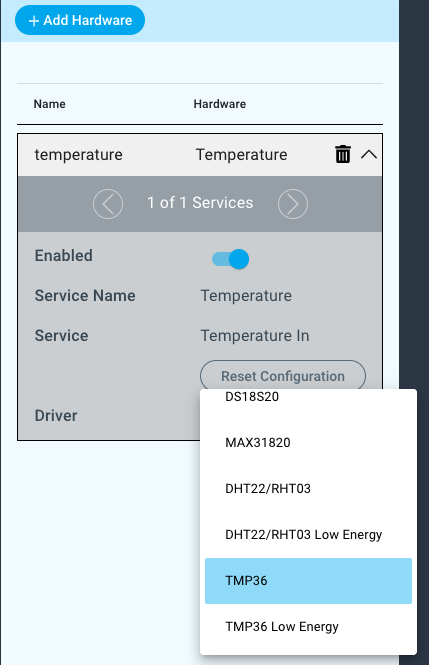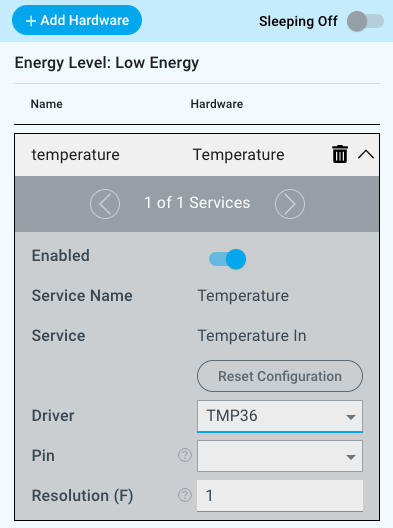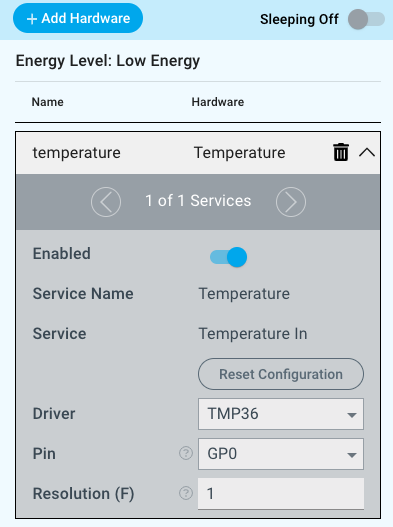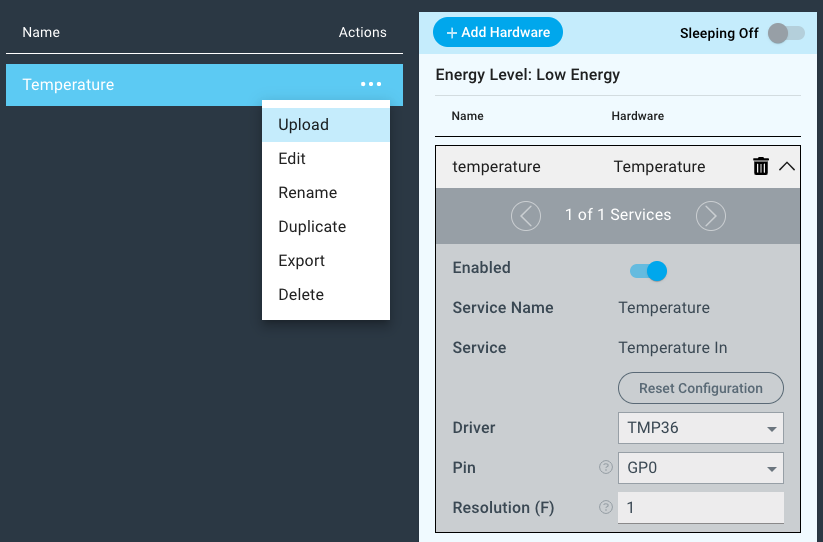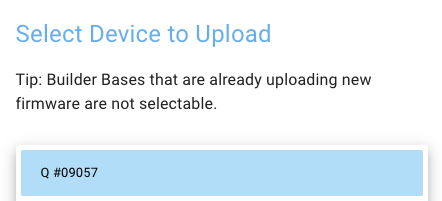Introduction
The TMP36 driver for temperature sensing is used in conjunction with the TMP36 sensor to measure the temperature of the sensor’s surroundings.
Driver Parameters
The TMP36 temperature driver for temperature sensing has two parameters that need to be configured:
Pin
This is the pin is monitoring the change in temperature from the TMP36.
Resolution(degrees):
A number between 0 and 9 is to be selected. This is a degree change threshold that determines when the builder base will detect a change in temperature.
Wiring
Example
The GP0 pin is connected to Data Pin on the TMP36, the 3.3V and GND pins on the Builder Base are then connected to the VCC and GND pins on the TMP36.
Breadboard
Schematic
Used Pins
Used Pins | Description |
|---|---|
Any GP pin | This pin receives data from the TMP36 |
3.3V | This pin provides the power |
GND | This pin provides the GND |
How to write an App
Navigate to the App Builder and create a new application. You can find the “Temperature” code object under the “Hardware” Tab in the object drop down menu on the left, or you can also use the search bar.
Drag the “Temperature” Object onto the canvas.
Next, locate the “Text” Object under the Interface tab and drag it onto the canvas.
Finally, connect the “Temperature” port from the Temperature Object to the “In” port on the Text object and save your application
How to create a firmware
Navigate to the Firmware Builder and create a new firmware file.
Click the “+ Add Hardware” button button which will open a modal window. Scroll down in the list to find the “Sensor” section and select the “Temperature” hardware option.
Give your device a name, and click “Add Device”
Next, select the “TMP36” driver under the driver dropdown menu.
For this example we select:
Pin: GP0
Resolution: 1
You may now save your firmware file and upload it to one of your clients.
Supported Hardware
TMP36
Downloads
Apps
Firmware
Assets